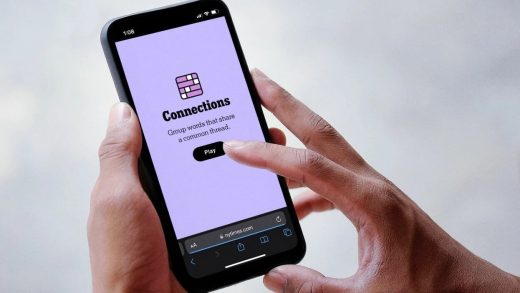Playing video games on a Steam Deck feels strangely illicit, like you’re sneaking a peek at a future of gaming that hasn’t really arrived yet. High-end PC gaming, but make it portable? That’s been the dream since I haunted my local bodega for the latest Nintendo Power drop.
Nintendo’s own Switch console has been a level-up moment for mobile gaming, but its brand-burnishing hits like Super Mario Odyssey and The Legend of Zelda: Breath of the Wild don’t go toe-to-technical-toe with the visual splendor of something like Sony’s Horizon Zero Dawn. Switch-like gaming PCs, such as the GPD Win 3 or Aya Neo Pro, can handle a wider array of blockbuster games than Nintendo’s more modest hardware specs, but you’re spending $1,000 minimum to get either one.
Valve Corporation has a fix for that in the form of the Steam Deck (starting at $399), though it isn’t exactly its ideal self as it launches. The up-front menus and features need work and the battery life makes me feel sad things. But it’s nonetheless correctly pitched as a best-in-class compromise between performance and affordability.
It’s important to take a holistic view of the Steam Deck if you’re planning to pick one up (when you can pick one up, of course). There’s lots to be said about what’s more promise than reality at this point, but it’s also true that this thing lets you play stuff like Forza Horizon 5 and Elden Ring anywhere you go. That ain’t nothing.
Form, not function
At a glance, the Steam Deck doesn’t look all that different from the Switch. You’ve got a 7-inch touchscreen sporting a sharp-for-its-size 1200×800 resolution stuffed between two banks of gamepad controls, as if someone cut a PlayStation controller in two and then taped each half to the sides of a landscape-oriented iPad Mini.
It’s two inches thick, which is a good bit more than the half-inch OLED Switch but not disruptively so. There are also two square touchpads with rounded edges, each situated just below the left and right thumbsticks. Hold a Steam Deck up to Nintendo’s hardware, and you’ll also see that Valve’s machine is a couple inches longer (9.5 inches vs. 11.7 inches, respectively).
It’s lightweight and comfortable to hold in your hands, though, at roughly one and a half pounds. During the three-week review period, I played while holding the Steam Deck in a variety of positions: Over my head in bed; out in front of me while lying on my stomach; reclining on a couch; sitting in a car’s passenger seat; at my desk; and, of course, on the toilet. Location never mattered — the Steam Deck was always comfy to hold, even during multi-hour sessions.

Credit: Dustin Drankoski / Mashable
Control placement counts for a lot here. The Steam Deck’s buttons and sticks look more cramped than they actually feel in practice. The thumbsticks are lined up horizontally just like on a PlayStation controller, with the directional pad and face buttons positioned next to each stick — left and right sides, respectively — on the outer edge of the hardware.
The top-mounted shoulder and trigger buttons on each side are also set close to the clustered buttons and sticks. So while it does look at a glance like everything’s unceremoniously crammed together, in actual practice the placement is ideal given the Steam Deck’s overall size. I sometimes struggled with working the D-pad into my gaming, but it felt more like new muscle memory training than an actual design flaw.
The only part of the control scheme that still doesn’t feel right to me are the four buttons on the back of the Steam Deck. They nestle into the natural resting points for your fingers on each hand grip, and I regularly find myself hitting those buttons by accident, particularly when a game gets tense. That said, I’m also not generally a fan of controllers with rear-mounted “paddle” buttons, so your mileage may vary.
It’s easy enough to turn those buttons off and, in fact, control flexibility is a particular strength of the Steam Deck and its custom OS. There’s an entire settings page where you can reassign each button, trigger, thumbstick, and gyroscopic (motion-sensing) control to whatever button press or controller action you want to be reflected in-game.
It’s lightweight and comfortable to hold in your hands at one and a half pounds.
I haven’t had much luck using gyro controls specifically so far, however. After enjoying that feature in Horizon Forbidden West on PlayStation 5, I was excited to see how the Steam Deck’s motion-sensing capabilities measured up in Zero Dawn. But the settings menu is filled with switches and sliders bearing layperson-unfriendly labels like “Outer Command Ring” radius, and no amount of fiddling has led to a playable result for me at this point.
The physical shape of the thing is great, though. When I pick up my Steam Deck and wrap my hands around each grip, my fingers just naturally settle into the ideal positioning for using traditional twin-thumbstick game controls. And while the haptics-supported touchpads don’t really offer the range of movement you’d expect from a standard mouse in a first-person shooter — the little rumbles behind each one help with pointer precision — they’re perfectly usable in mouse-heavy games like Civilization VI.
The top- and rear-mounted exhaust vents also do a good job of keeping the hardware cool during extended play sessions. The internal fans are fairly loud for a device of this size, but they do effectively keep the heat down. And the vents are out of the way enough that you’ll really need to reach for one to block even part of it with a finger.
My only serious issue with the form factor is the microSD slot. This bottom-mounted access point is just a slit in the plastic, with no cover to protect whatever card you use or the internal parts it touches. Even a silicone cap would’ve gone a long way towards better protecting your Steam Deck. Loaded cards sit flush with the hardware, but you can still pop it out with enough generalized pressure. I’d love to see more protection for that microSD port in a theoretical Steam Deck 2.

Credit: Dustin Drankoski / Mashable
I also don’t love the anti-glare screen that is exclusive to the highest-end Steam Deck model, which is the one I used for review testing. It’s like having one of those old, matte plastic screen protectors permanently affixed to the display. The thing is a magnet for smudges and dings that aren’t easily removed (if they can be removed at all). It’s admittedly much more noticeable when the screen is dark, with visible smudges basically disappearing when the gaming gets started, but it’s still not nice to look at.
It’s hard to say which of the three Steam Deck models is best, having only had the opportunity to play with one of them. The cheapest $399 option only sports 64GB of storage, and it uses a storage medium (eMMC) that’s slower than the higher-priced models. The $529 mid-tier Steam Deck jumps up to 256GB of storage and a speedier NVMe SSD. The high-end $649 model doubles that storage to 512GB and also adds the anti-glare display. All three feature otherwise identical specs, including a microSD card port that ensures you’re not limited to just the internal drives.
Function, not form
All the elegant design in the world wouldn’t mean anything if the Steam Deck did a crap job of playing games. Thankfully, that’s not even close to being the case.
Pretty much every game I threw at this handheld ran better than I expected. Games regularly default to some of their higher graphics settings, and even if you dial those settings down — which I did, to help preserve the battery — you’re still getting a visually impressive experience on Steam Deck’s 720p screen.
It doesn’t just look good, though. The games I was able to get working all played exceptionally well. Steam Verified titles, which have been specifically tested on and updated for the Deck, unsurprisingly fare the best. The ones I tested had speedy load times, often measuring no more than 30 seconds, and they delivered relatively hitch-free gaming. I haven’t found a Valve-sourced list of Verified games on the web (though you can see what’s Verified in your own library), but they at least get their own section in the SteamOS store.
Playing non-Verified games is more of a mixed bag. While Arkane Studios’ 2017 horror action game Prey plays nice with the Steam Deck, reliably loading up save files in less than 30 seconds, the same developer’s 2016 release Dishonored 2 is basically unplayable, taking close to five minutes to load a saved game. It’s a stark difference for two games released by the same studio one year apart.

Credit: Adam Rosenberg / Mashable
It’s not all bad news for non-Verified games, though. I tried several newer titles, including Monster Hunter Rise, Elden Ring, and Shadow Warrior 3 — the latter two of which weren’t even out during the Steam Deck review period. They all ran smoothly and loaded as swiftly as any Verified title.
In another surprise, storage location doesn’t seem to matter all that much. The two higher-end Steam Deck models both pack a speedy type of solid-state drive (SSD) and that storage capacity can be expanded further with a microSD card. In almost every example I tested, load times barely changed between games installed on the SSD versus those installed on the microSD. The Steam Verified Horizon Zero Dawn is one notable exception — load times are about 30 seconds longer on microSD — but that’s the only outlier I found.
Some games just struggle with the Steam Deck. Online-oriented titles that use anti-cheat features are one sticking point, but that doesn’t mean you can’t play them at all. Destiny 2 simply doesn’t work, but Elden Ring is completely playable as long as you’re fine not having access to its online features.
I also had trouble playing any game that’s tied to third-party accounts that live outside of Steam. Ubisoft titles that link to the publisher’s Uplay service, for example, are completely nonfunctional for me, seemingly because of the way they need to be loaded via the Uplay interface. But Forza Horizon 5, which ties to Xbox Live account services, works fine. It took a little fiddling on my part up front — the game crashed a couple times during the sign-in process — but it’s been bug-free since I got past that one-time hurdle.
Don’t be afraid to experiment. Storage space is the only realistic limit on what you can install.
My advice is don’t be afraid to experiment. Storage space is the only realistic limit on what you can install. The SteamOS throws up a warning if a game isn’t Verified, but it won’t actually stop you from installing it. I tried a range of games outside of what’s approved, and even non-Verified titles generally work well once they’re loaded.
You’ll want to stick close to an outlet though, or at least keep a charging brick handy. The battery is the Steam Deck’s major glaring weakness. Don’t expect to get much more than two hours of play time out of any higher-end game, whether or not it’s Verified. You’ll get more time out of less demanding games — I spent a night playing Vampire Survivors on a single charge, about four or five hours — but expect to play any Steam Deck game in a race against the clock when you don’t have a power source nearby.
If the battery life ranges from roughly two to five hours, expect to come in at the lower end most of the time. That could well change over time, of course. We know there’s a battery-saving feature coming to SteamOS after launch, and Valve could have more like that in the works. But there’s no reason to assume right now that the Steam Deck’s battery woes will be able to improve significantly until there’s a Steam Deck 2.0.
The SteamOS factor
I’ve mentioned SteamOS a few times throughout this review, but what is it, really?
Longtime Valve fans no doubt remember the company’s Steam Machines program that aimed to put a console-style tech standard on PC gaming. One piece of that program was Steam Big Picture mode, which was a way to access Valve’s digital retail storefront using a controller and/or on a TV. Big Picture Mode is still kicking around, and it’s easiest to think of SteamOS as an evolution of that.
The Steam Deck’s custom operating system is designed to play nice with the hardware’s built-in game controls. You can easily summon up a virtual keyboard for the rare times that typing is required, but you can just as easily navigate the interface, dig into settings, and get games installed then loaded up using nothing more than thumbsticks and buttons.

Credit: Dustin Drankoski / Mashable
Technically speaking, SteamOS is a heavily customized Linux operating system. Most people are familiar with Microsoft’s Windows and Apple’s macOS, both of which are operating systems (OS). Linux is a third kind of OS that has largely been the domain of tech-savvy PC users. But it’s open-source, meaning anyone who has the technical skill can use the code foundation to make a custom OS of their own. That’s exactly what Valve’s engineers did here.
When you turn on your Steam Deck, it takes you directly into the Big Picture-like SteamOS dashboard. But you can also long press the power button at any time to access an array of additional options, including one that takes you to a Windows-style Linux desktop. Where the SteamOS experience is restricted entirely to digital products that are available through the Steam Store — so, primarily games — the Linux desktop is more just… personal computer mode.
You can open up a browser and sign into your streaming video provider of choice, should you get a sudden hankering for the latest Netflix or Disney+ series. If you install Chrome (or a Chromium browser), you can even fire up cloud gaming services like Stadia — though Steam Deck’s gamepad controls won’t work, so you’ll need some kind of external controller. You can also install packages for commonly used PC apps like Discord.
All of this requires some fairly technical knowledge of both the type of Linux platform SteamOS uses and how to actually interact with it. You’ll also likely need a keyboard you can attach, at least until Valve gets the SteamOS virtual keyboard working in desktop mode (as of this writing it only works in SteamOS or in the desktop mode’s version of Steam). Installing Windows is also an option, but it’s one I’m avoiding for now; Steam Deck is so new and purpose-built that I’m not willing to trust a Windows installation to work properly without some platform-specific optimizations of its own.
Here’s the crucial point, though: All of these things (and more) are possible. Valve isn’t trying to hide any of that. The company’s review documentation explicitly includes information about harnessing the capabilities of desktop mode. Windows installations are something the company expects certain users to do. Post-release support docs will include instructions on how to reset back to the original OS, so users can feel comfortable breaking things just to see what happens.

Credit: Dustin Drankoski / Mashable
Yes, SteamOS is the ideal way to play with a Steam Deck. That’s definitely true at launch, and it’s likely to be true for a long time after as well. But can you recall any previous console launch where the hardware manufacturer even discussed the possibility of replacing its custom OS? Valve knows the Steam Deck is going to be a computing project for many people, and the company isn’t treating that reality like a topic to be avoided.
Valve is definitely trying to make SteamOS something you don’t want to give up, to be sure. There’s been a regular pace of updates during the pre-release review window, and there are plans already for more. Steam Deck is as much an ongoing project for Valve as it will be for the tech-savvy buyers who already have an eye on replacing the OS completely. Valve seems to have embraced an attitude of: You can do what you want, but we’re just going to keep trying to convince you that our way is the best way.
A whole partial package
Given all that, I think it’s important for any prospective Steam Deck buyer to acknowledge up front that this is a work-in-progress. With the things it can do, the results that are delivered generally eclipse anything else that’s available in mobile gaming right now. But there’s so much more this thing could do, given time and attention from people inside and outside of Valve.
If you’re looking for Switch levels of approachability with Steam Deck, you might want to skip the launch and see how things develop. I am endlessly impressed with what this machine can do even as I clearly see all the elements that make it a mixed bag for early adopters, and especially those who aren’t particularly tech-savvy.
The iFixIt Steam Deck teardown reveals a simple solution to stick drift
Being able to turn this on and play traditionally PC- or console-centric games, like Horizon or Elden Ring, on the go hasn’t gotten old, and won’t get old. But I also look forward to the day that doing basically anything other than playing SteamOS games gets easier. The Steam Deck is a thrilling taste of what’s to come for mobile gaming. And all the things it already does well will make the wait for anything that isn’t quite there yet that much easier.