The iPhone 12 comes out tomorrow, and if you’re getting ready to upgrade, here are 4 ways you can customize Google apps to get the most out of your new phone.
1. Personalize your home screen with our new widgets
Widgets are new on iOS—they personalize your iPhone and give you quick access to your favorite apps. Here’s a new one to try out: the Google Photos widget rotates through Memories from Google Photos so you can relive some of your best moments right on your homescreen.
Starting today, you can also add the YouTube Music widget to your iPhone. This puts your recently-played songs within easy reach—so you can always listen to your favorite tunes and get access to more than 70 million official songs.
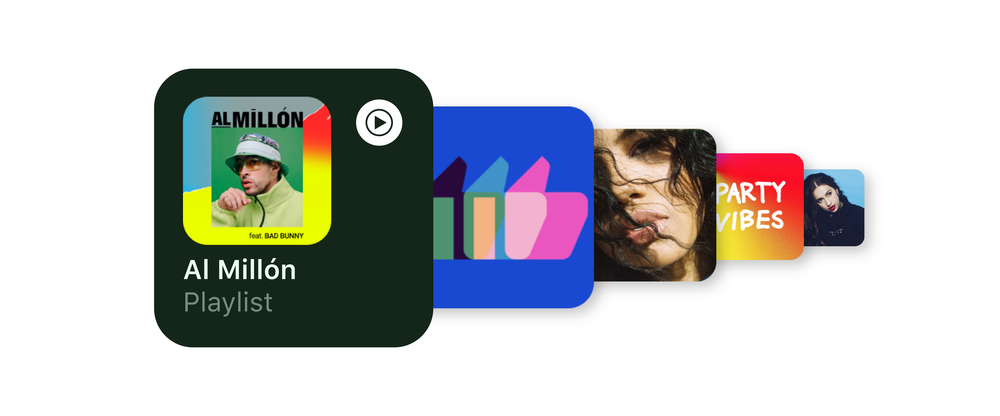
Since the launch of iOS 14 in September, millions of people have taken advantage of our Search widget. It brings fast access to Search on your home screen, and includes shortcuts to different ways to search in the Google app. Lens lets you search what you see with your camera, Voice Search lets you hum to search to find songs, and Incognito can bring an extra level of privacy.
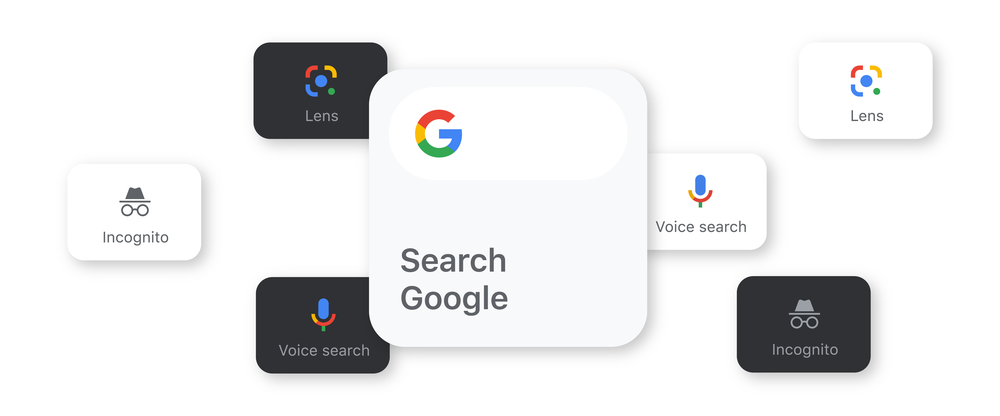
You can install the Photos, YouTube Music and Search widgets by following the simple steps below:
To install a Google Widget, first make sure you have the Google Photos app, YouTube Music app or Google app downloaded from the App Store. Then follow these steps:
-
Press and hold on the home screen of your iPhone or iPad
-
Tap the plus icon on the upper left corner to open the widget gallery
-
Search for & tap on the Google app, YouTube Music or the Google Photos app
-
Swipe right/left to select the widget size
-
Tap “Add Widget”
-
Place the widget and tap “Done” at the upper right corner
2. Try Maps and YouTube Music on the Apple Watch
Many iPhone users choose to pair their device with an Apple watch—and having access to certain features with a flick of the wrist can be helpful in all sorts of situations. If you use Google Maps on your Apple Watch, you can get route estimates and step-by-step directions to pre-saved locations without opening your iPhone.
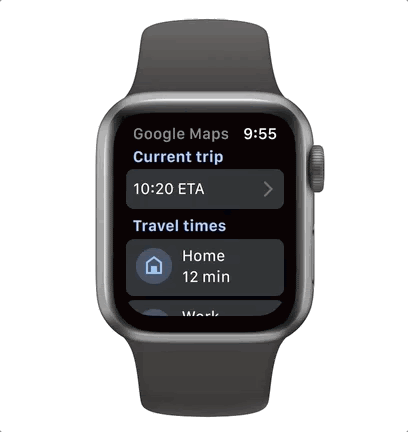
Our new Watch app for YouTube Music lets you customize your Watch face with YouTube Music playback functions (play, pause, skip) and gives recommendations for new songs based on your listening habits.
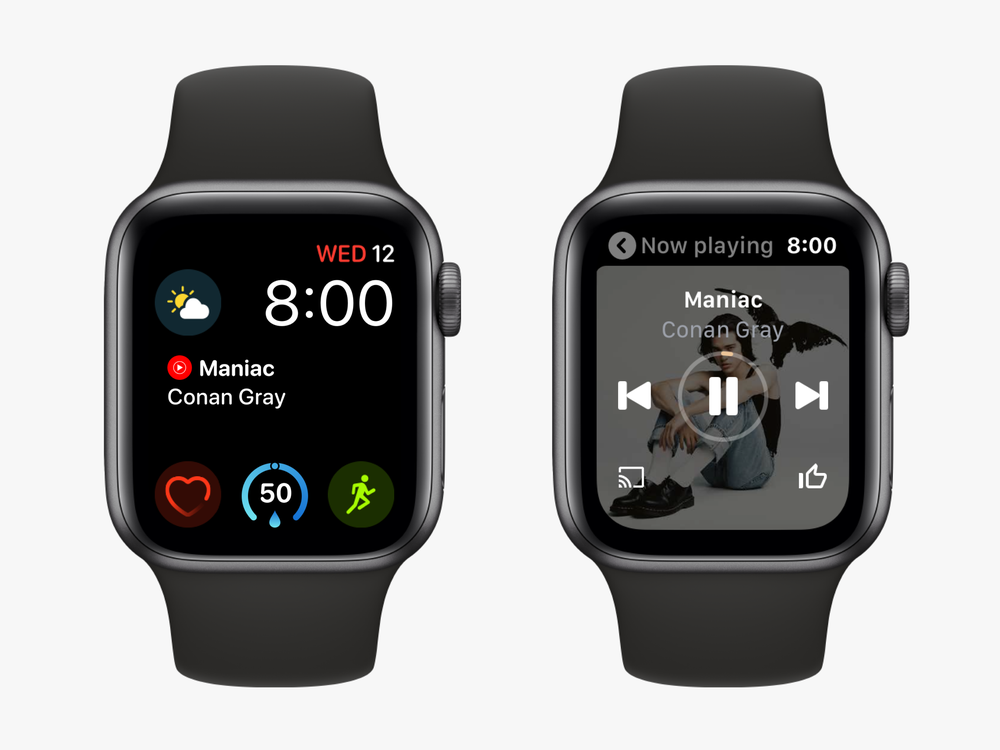
3. Choose your favorite email and browser service as default
When setting up your new iPhone, you can now choose which browser and email service you prefer to open by default, so when you open a link, it will open in Chrome automatically and when you click on a link to send an email, you’ll go straight to Gmail. Learn more about how to set Chrome and Gmail as your default browser and email service.
4. Enable advanced privacy features like Privacy Screen
If you use Google Drive on an iPhone or iPad, you might like a feature called Privacy Screen. Using Face ID or Touch ID on your iOS device, Privacy Screen will shield your files from view until it can verify it’s you. Privacy Screen is activated each time you close the Drive app and reopen it, or switch between Drive and another app. You can also choose to set a delay if you like, but we designed Privacy Screen to be a seamless check for sensitive information. It won’t slow you down, but it will make it harder for unwanted viewers to look at your files.
We hope you get more from your new iPhone with these Google features—and stay tuned for more announcements in the coming weeks to make your iOS device even more helpful.








