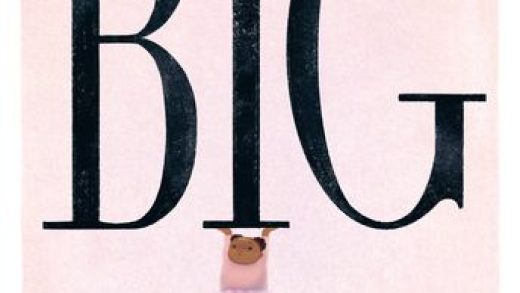If you’ve been online — or hang out around people who spend time online — at all for the last few weeks, you’ve likely heard your fair share of Ted Lasso love. Or maybe you’re more of a Morning Show person, or you’re into Physical or Greyhound. No matter your poison, you can’t watch any of these shows, or be part of the cultural conversation, without an Apple TV subscription. And once you’ve got that, you might as well set it up to watch on your actual TV, and enjoy the shows away from the comfort of your laptop or phone.
If you have an Amazon Fire TV Stick, that process is simple. Here’s how to do it.
1. Get an Apple TV subscription
You can do this online by navigating to Apple TV’s website to set up your account. It’ll cost you $4.99 each month to view all the shows your Twitter feed is nonstop talking about. Don’t worry if you don’t have access to a laptop or phone — you can also sign up for a subscription through your FireStick.
2. Find the Apple TV app on your Fire TV Stick
The first step here, of course, is to log onto your Amazon Fire TV Stick. Once you do that, the app should automatically take you to your home page. There, you’ll see the apps you use most often. (If you’ve never used Apple TV, it will likely not auto-populate.)
All the best VPNs for the Amazon Fire TV Stick
You’ll want to search for Apple TV like this: On the main menu, click the option “Find,” which is right between the options for “Home” and “Live.” When you navigate over “Find,” choose the first option: “Search.” This will take you to a search. Alternately, you can hold the voice button on your remote and say “Apple TV” or type in “Apple TV.” Now, select the Apple TV app.
3. Download Apple TV
On your screen, there will be an option to download Apple TV directly under the description of the app. Download it, and it will give you an option to open the app. Do just that.
4. Log into Apple TV
If you made an Apple TV account before starting the Fire TV Stick journey, toggle up to “Sign In,” plug in your username and password, and enjoy. If you didn’t, you can sign up for one now.
5. Add Apple TV to your Fire TV Stick homepage
You can stop at step four if you’re content, or you can go ahead and add Apple TV to your Fire TV Stick homepage, too. This makes it easier to navigate to the Apple TV app from your home page. First, go home. Click the button to the right of the settings gear on the main menu. It has three squares and one plus sign and instructs users to “Press SELECT to view all of your apps and channels.” Select that button, toggle down to Apple TV, and either click “Move to Front” if you want to move it to the front of your list of apps, or “Move” if you want to move it to a specific location.
Source : How to watch Apple TV on FireStick