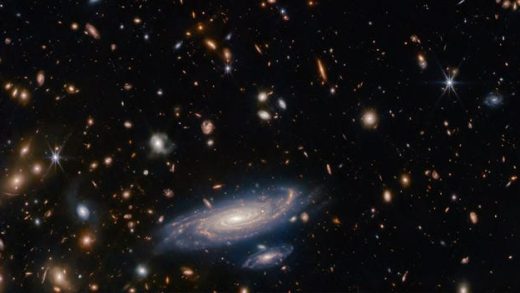Google is finally adding virtual desktops to its repertoire of Chromebook features—something other major operating systems already have—with Chrome OS version 76. The function has been in testing for several months and is now available for those in the Stable channel.
Virtual desktops, which Google calls Virtual Desks, let you separate the desktop into multiple workspaces where you can organize applications and windows. Chrome OS enables you to have up to four Desks at the same time that you can quickly switch between.
After you update your Chromebook to the most recent version of Chrome OS, all you have to do is press the “Overview” key ([]]]) to see the option in the top-right corner to start using Virtual Desks.
How to Enable Virtual Desks
If you don’t see Virtual Desks (of the +New Desk button) available when you press the Overview key, the feature might be hidden behind a flag that you have to enable before being able to access it. Here’s how to turn the feature on.
When you enable anything from chrome://flags, you’re using experimental features that haven’t been tested on all devices and could misbehave. You can potentially run into a few bugs along the way, so be careful when playing around with some of the available flags.
Fire up Chrome, type chrome://flags into the Omnibox, hit the Enter key, and then type “Virtual desks” into the search bar.

Alternatively, paste chrome://flags/#enable-virtual-desks into the Omnibox and hit Enter to go directly there.
Click the drop-down box next to “Enable Virtual Desks” flag and then select “Enabled.”