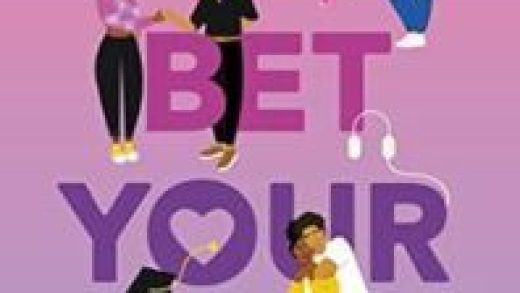Want to unlink your Facebook and Instagram accounts?
We get it. Sometimes breakups are for the best.
You can unlink your accounts from either Facebook or Instagram. We’ll show you how to do both.
From Facebook
1. Open your Facebook settings
2. Scroll down to “Permissions” and select “Apps and Websites”

Credit: Andy Moser / Facebook
3. Select Instagram (or whatever app/website you want to unlink)
4. Select “Remove”
5. When prompted, select “Remove” again

Credit: Andy Moser / Facebook
From Instagram
1. Open your Instagram settings
2. Select “Account” from the settings menu

Credit: Andy Moser / Instagram
3. Select “Sharing to other apps”

Credit: Andy Moser / Instagram
4. Select Facebook (or whatever app you want to unlink)

Credit: Andy Moser / Instagram
5. Select “Unlink Account”
6. When prompted to unlink, select “Yes, I’m sure”
Poof! After you’ve completed either of the processes above, your Facebook and Instagram accounts should be unlinked.
More Instagram tutorials
-
How to delete all of your Instagram posts
-
How to disable your Instagram
-
How to change the background color on your Instagram Story
-
How to change your Instagram algorithm to a chronological feed
Source : How to unlink Facebook and Instagram