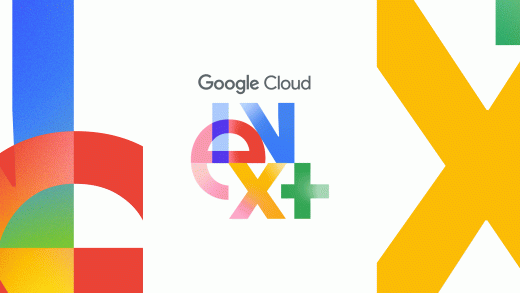We’re all aware that our apps are collecting our personal data, but wouldn’t you like to know just how often they’re peeping in?
Apple’s new App Privacy Report, included in iOS 15 iOS 15, creates a summary of all the times your installed apps have collected your data over a seven-day period. This report includes information regarding access to your location, microphone, photos, and contacts. It also displays any third-party domains your apps may be contacting so you know where your data could end up.
The setting is a little hidden away in iOS 15, which officially launched on Sept. 20, 2021, so if you want to turn the summary option on, follow along with our guide below.
1. Open your Settings and scroll down to “Privacy”

Credit: screenshot: apple
Naturally, your App Privacy Report will be housed in the “Privacy” section of the Settings menu. It’s a little far down in the list of options, so make sure you navigate to the bottom to get there and then tap on “Privacy.”
2. Tap “Record App Activity” at the bottom of the “Privacy” menu

Credit: screenshot: apple
At the very bottom of the Privacy menu, you’ll find the new “Record App Activity” option. It can be a little confusing, since the feature isn’t actually labeled “App Privacy Report” here, but we promise this is what you should tap on.
3. Toggle “Record App Activity” on

Credit: screenshot: apple
The toggle to enable “Record App Activity” will be the first option on the next screen and all you have to do is tap to turn it on. Your phone will now record when and how often your apps access your data, and you can return to this screen to see the full report.


4. Download your App Privacy Report
If you want to save any of your reports somewhere else, there’s a handy “Save App Activity” option right under the toggle button. Tapping this will generate a JSON file, which is a simplified JavaScript format for data.

Credit: screenshot: apple
You can then share the file or save it to your Notes app. It definitely looks a bit confusing this way, but if the format makes sense to you and you have use for the data elsewhere, it’s a convenient way to get it out of your phone’s settings.
And that’s all it takes. You can now track how often your apps are tracking you. How very meta.
This article originally published and in July 2021 and was updated in Sept. 2021.
Related Video: How to not get your social media hacked
Source : How to turn on and access your App Privacy Report in iOS 15