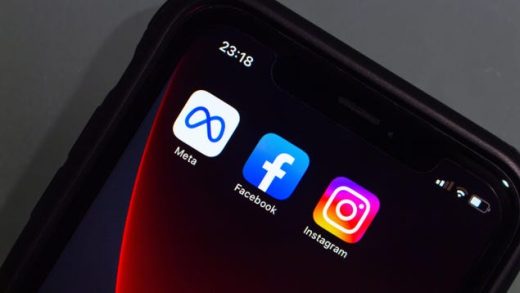Google Chrome now has built-in support for media keys. Unfortunately, Chrome will take over your media keys and prevent them from controlling apps like Spotify when you’re watching YouTube, for example. Here’s how to make Chrome ignore your media keys.
This same tip also applies to the new Chromium-based Microsoft Edge browser. In both browsers, however, this option requires an experimental flag that may be removed in the future. We tested it in the latest version of Chrome—Chrome 75—on June 24, 2019.
You’ll find this option on the chrome://flags page. Copy the following address, paste it into Chrome’s Omnibox, also known as the address bar, and press Enter:
chrome://flags/#hardware-media-key-handling
(In Microsoft Edge, go to edge://flags/#hardware-media-key-handling instead.)

Click the “Default” box to the right of the Hardware Media Key Handling setting and select “Disabled.”

You’ll have to restart Chrome (or Edge) before this change takes effect. Click the “Relaunch Now” button that appears to restart your browser.
Read the remaining 5 paragraphs
Source : How to Stop Chrome (or Edge) From Taking Over Your Media Keys