Sharing your Outlook calendar is easy, but how you do, it matters if you don’t want the people you share it with struggling to access it. Let’s take a look at how to share an Outlook calendar, whether the recipient is in the same organization as you or not.
Whether you share your Outlook calendar with someone inside your organization (that is, people with the same email domain as you) outside your organization, the process for sharing is similar. However, the way that the recipient accesses your shared calendar is a bit different, especially if the person outside your organization isn’t using Outlook. It’s still pretty simple though, and we’ll cover how it works so you can point people here if they’re struggling to access your shared calendar.
Sharing Your Calendar With a Colleague
If you want to share a calendar with someone who works for the same organization, the process is quite simple. Open the calendar in Outlook and then click Home > Share Calendar > Calendar.

If you’re using Outlook for more than one account, make sure you select the calendar for the account you want to share.
The “Calendar Properties” window will open on the “Permissions” tab, showing you who currently has access to your calendar. By default, Outlook is set up so that anyone in your organization will be able to see when you’re busy, but nothing else. Your IT people may have changed this in several different ways, so we’ll focus on sharing your calendar with an individual in your organization.
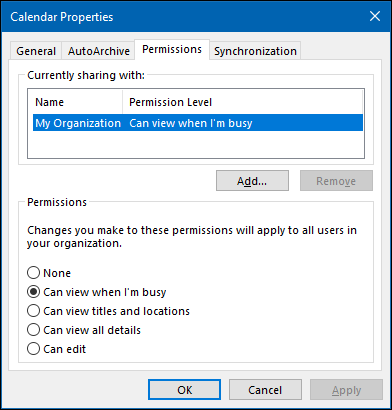
To share your calendar with someone, click the “Add” button.
Read the remaining 51 paragraphs
Source : How to Share your Outlook Calendar










