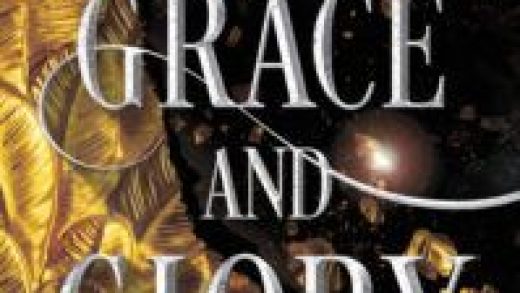If you’ve got an Office 365 account (free or paid), then you’ve got OneDrive, Microsoft’s cloud storage app. Cloud storage is great for sharing files with other people, so let’s see how it works in OneDrive.
You can share OneDrive files from either the OneDrive folder on your computer (the “client interface”), or the Office 365 web interface, or the OneDrive mobile app. Which method is best depends on your situation and preference, but Microsoft is pushing its cloud offerings strongly, and that prioritization shows in the OneDrive interface. Not to be too blunt about it, but the Office 365 web interface and OneDrive app are much prettier and more refined than the client interface. The client interface also has at least seven different ways of sharing, some of which are hangovers from ways of sharing things in older versions of Windows. For those reasons, we’ll concentrate here on sharing through the OneDrive app and OneDrive web interface.
Sharing (and Unsharing) a File Through the Mobile OneDrive App
Microsoft has obviously put some effort into its OneDrive app because the sharing option is simple and comprehensive. We’ll be using the Android app for our examples here, but the iOS app is similar. We’ll point out when there are significant differences.
To share a file (or folder), tap the three dots next to it.

Tap “Share” from the menu that appears.

This opens the sharing options. By default, OneDrive allows the people you share a file with to edit that file. You can change that to view-only by tapping the arrow next to “Can edit” and changing it to “Can view” instead. You also can “Set Expiry Date,” which means that the file will only be shared for a specific period.
Read the remaining 33 paragraphs
Source : How to Share Things from OneDrive