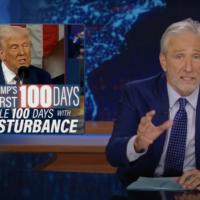Microsoft Outlook can access any email account—not just Microsoft accounts—as long as you’ve got the right information. Here’s how to hook up your email account to Outlook, using either POP3 or IMAP.
What are POP3 and IMAP?
POP3 (Post Office Protocol 3) and IMAP (Internet Messaging Access Protocol) are two of the most common protocols for accessing email. Every email client you’ve had on your computer in the last 25 years—Outlook, Apple Mail, Thunderbird, Eudora, Pegasus, or anything else—has supported them. And every email provider allows you to access your email account using POP3 or IMAP.
We’ve covered the difference between POP3 and IMAP in detail previously, but here’s a quick reminder.
The POP3 protocol downloads your email from the server to the client on your computer. It then deletes the email on the server, so the only copy of your emails is on your computer.
The IMAP protocol downloads a copy of your email from the server to the client on your computer. Any changes you make in your email client are synced with the server. So, if you delete a piece of mail on your computer, it deletes it on the email server, and vice versa.
IMAP is much more suited to a modern world where we access the same email account on multiple devices, such as your phone, laptop, and tablet. All the things you do with your email are synced if you use IMAP, so for example, if you send an email from your phone, you can look in the Sent Items folder using your tablet and the email you sent will be there. This is why we recommend you use IMAP unless you’ve got a good reason to use POP3.
How to Access Your Email Account Through Microsoft Outlook
To access your email account through Outlook, you’ll need three things:
- Microsoft Outlook installed on your computer.
- Your username and password for your email account.
- The POP3 or IMAP details for your provider, if you’re not using a well-known provider like Gmail. You should be able to find any required details in your provider’s Wiki or by contacting customer service.
The process is quite simple, and we’re going to use a Gmail account as an example. Outlook uses IMAP by default, so we’ll go with that first. Then, we’ll show you how to set up an account using POP3. Start by opening Outlook and going to File > Add Account
Read the remaining 34 paragraphs
Source : How to Set Up a POP3 or IMAP Account in Microsoft Outlook