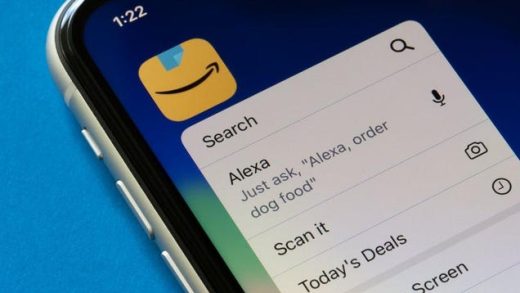The New Item menu in File Explorer lets you create new files in the current folder, but you might not ever use some of the options. Here’s how to remove unwanted entries from the list.
You can access the New Item menu by clicking the “New item” button option when you’re in a File Explorer folder.

You can also access it by right-clicking an empty area in a folder and then pointing to the “New” option on the context menu that appears.

Some programs will add new file types to this menu automatically, which can clutter up the menu if you’re never likely to use them. To remove an entry, you need to go into the Windows Registry and delete an entry.
RELATED: How to Clean Up Your Messy Windows Context Menu
Standard Warning: Registry Editor is a powerful tool and misusing it can render your system unstable or even inoperable. This is a pretty simple hack, and as long as you stick to the instructions, you shouldn’t have any problems. That said, if you’ve never worked with it before, consider reading about how to use the Registry Editor before you get started. And definitely back up the Registry (and your computer!) before making changes.
Read the remaining 16 paragraphs
Source : How to Remove Items From the New Menu in Windows File Explorer