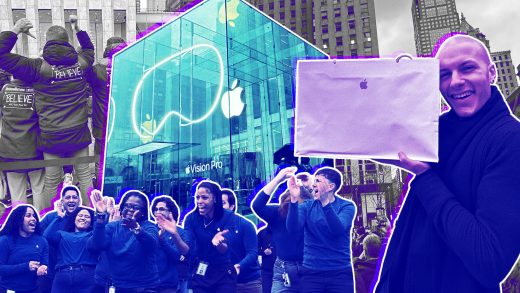The Apple Card is a mobile-first credit card, but it still has a card number you can use for online purchases. The service’s physical card doesn’t have the number on it, so you’ll have to find the number within the Wallet app.
Find Your Apple Card Number
Start by opening the “Wallet” app on your iPhone. If you can’t find it, swipe down on the home screen and use Spotlight search to locate it.

Next, tap on your Apple Card, located at the top of the app along with any other credit or debit cards.

Now that you’re viewing your Apple Card’s balance and purchases, select the three-dot menu button in the top-right corner of the display.

Halfway down the menu, you’ll see a “Card Information” button. Tap on it.
After you select the button, you will need to authenticate yourself. If you have an iPhone X or newer, the Face ID authentication dialog will pop up and scan your face. Older phones will ask for you to confirm your identity using Touch ID or another form of lockscreen security.
Read the remaining 12 paragraphs
Source : How to Find Your Apple Card Number