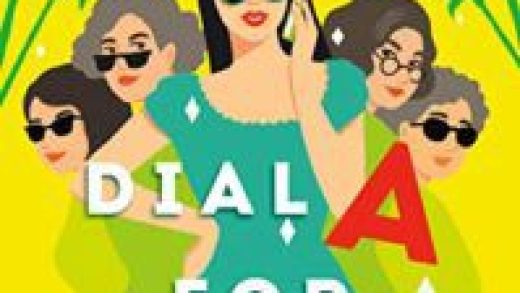There are few things more frustrating than watching a YouTube video on your iPhone and then suddenly…buffering.
Even worse: Your video is buffering because you’ve lost your internet connection. Maybe you’re out on the road and there’s spotty service. Perhaps there’s no WiFi connection available because you decided to go camping and, lucky you, you’re stuck in your car because of a downpour.
If only you had some of your favorite YouTube content downloaded directly on your iPhone for offline viewing!
Well, you can.
There are a few ways to download your favorite YouTube videos to your iPhone so you can watch without any internet connection. There’s an official way to download the content…and a few unofficial workarounds.
YouTube Premium
First of all, other than the official way we’re about to show you, downloading videos from YouTube that aren’t yours is against the company’s terms of service.
As PCMag points out, YouTube’s terms state “You are not allowed to…access, reproduce, download, distribute, transmit, broadcast, display, sell, license, alter, modify or otherwise use any part of the Service or any Content except: (a) as expressly authorized by the Service; or (b) with prior written permission from YouTube and, if applicable, the respective rights holders.”
Now, when it comes to any legal troubles, if you’re just downloading YouTube videos for personal viewing, you should be fine. YouTube’s terms are likely to protect advertising revenue lost by users downloading videos. But still. You could be held liable.
But, regardless, if you’re someone who always goes through the proper channels, then you’ll want to subscribe to YouTube Premium, the platform’s paid subscription service.
For $11.99 per month, YouTube provides users with an ad-free version of its platform. If you’re looking to watch offline, you can also download your favorite videos as well.
Once you’re subscribed to YouTube Premium, simply start watching a video in the YouTube iOS app. Below the video, you’ll see a Download button. Tap Download and then pick the video quality of your choice. A checkmark will appear below the video when it’s finished downloading. Your downloads will be available in both the Library and Account tabs on YouTube.
Unofficial Third-Party Services
If you don’t want to sign up for YouTube Premium, there are still ways to download videos from YouTube directly to your iPhone. Unfortunately, there aren’t any apps in the App Store that will download YouTube videos, so this really is a workaround.
The first thing you’ll need is an app called Documents by Readdle. It’s a free file manager application for iOS.

Credit: mashable screenshot
Once you have that installed on your iPhone, go to the YouTube video you want to download in Safari or via the YouTube mobile app and copy the link to the video.
Next, you’ll want to open Documents by Readdle and go to the browser that’s built-in to the app itself. Using the Documents by Readdle’s browser, go to a third-party YouTube download website.

Credit: Mashable screenshot
There are dozens of websites out there that will allow you to simply paste a link and download a video. However, these websites are often changing. Simply search for one via Google.

Credit: Mashable screenshot
Once you’re on that third-party YouTube download website while in the Documents by Readdle app, paste your YouTube link into the download form. These sites will often provide you with a number of video quality options. Choose the one you want and tap save or download.

Credit: mashable screenshot
After that, head over to the Downloads tab within the My Files menu in Documents by Readdle. And there you have it. The downloaded video will be right there for your offline viewing pleasure.

Credit: Mashable screenshot
Use Desktop Software
As you can see, downloading videos from YouTube while on your iPhone can be a bit of a convoluted process.
If you really want to watch offline videos on your iOS device, it’s probably best to download them on your Mac first.
You can use any of those YouTube video downloader websites and to store videos on your computer. From there, you can drop them on your iPhone via Airdrop or drag them to the File app.
Aside from downloading videos one by one via YouTube downloader websites, there’s a faster process if you’d like to rip numerous videos to your hard drive at once: desktop apps. Downie and VidJuice are popular choices if you go this route.
However, if the end goal is getting these apps on your iPhone, then Softorino YouTube Converter is the app you want.

Credit: mashable screenshot
For a one-time $40 purchase, Softorino YouTube Converter will both download your YouTube videos and get them on your iPhone.
Simply copy a YouTube link and the video will automatically be added to the queue in Softorino YouTube Converter. Choose Video as your download option and then select the video quality. Select iPhone as your destination and connect your iOS device via USB cable or simply unlock it and log in to the same WiFi to connect wirelessly. Once the Softorino YouTube Converter connects with your iPhone, click download and it will rip the videos and download them right on to your device to be viewed via the TV app.

Credit: mashable screenshot
And there you have it, a number of ways – official and unofficial – to download YouTube videos directly to your iPhone for offline viewing.
Hopefully, with these helpful tips, you’ll never again be bored when mother nature ruins a vacation.