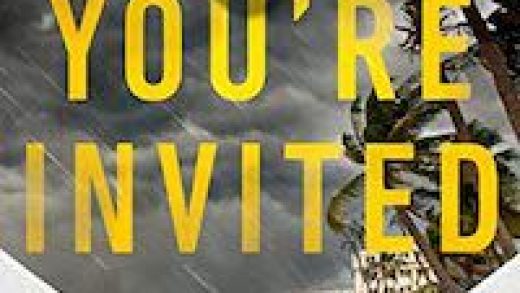Gmail now offers “dynamic emails” that let you complete tasks without leaving your email inbox. These use AMP, just like many mobile websites. If you’d rather stick with traditional non-dynamic emails, here’s how to disable this new feature.
To disable dynamic emails, open the Gmail website on your computer, click the gear, and select “Settings.”

Look for “Dynamic email” in the list of settings under the General tab. Uncheck the “Enable dynamic email” option.
Note: Dynamic emails will also be disabled if you select the “Ask before displaying external images” option to the right of Images here.

Scroll down to the bottom of the page and click “Save Changes” to save your changes.
Gmail won’t load dynamic emails anymore. If an email is dynamic, you’ll see the classic version instead—just as if you were using a non-Gmail email client.