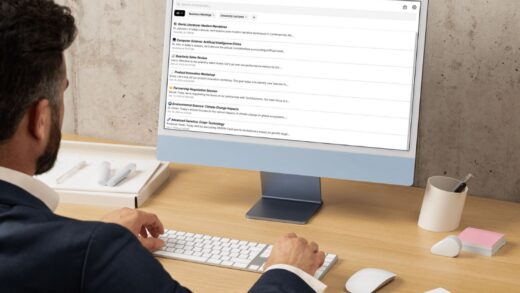When you post a photo dump on Instagram, or a carousel of multiple images, you aren’t anticipating that you’ll want to delete a single, individual photo from the batch. And up until November 2021, you couldn’t. If you wanted a picture gone from your grid, you’d have to delete or archive the entire carousel.
But, now, if you want to digitally cut your ex out of the picture, you can do just that.
Tweet may have been deleted
Pick your fighter
First, you’ll need to navigate to your profile by opening up the Instagram app and clicking your photo in the bottom right-hand corner. Now, scroll down to whatever carousel you’d like to delete an individual photo from and click it.

Credit: Screenshot/Instagram
Edit your carousel
Once you’ve navigated to the photo carousel you’d like to edit, click the three dots on the top right corner, next to your profile name. This will give you a few options: from “Delete” to “Archive” to “Share.” Click “Edit.”

Credit: Screenshot/Instagram
Trash that photo
Scroll to the photo you’d like to erase from the carousel, and click the trashcan icon in the top left — the icon is on top of your photo, just below your profile name.

Credit: Screenshot/Instagram
When you click the icon, a pop-up will appear, asking you if you’d like to delete that photo with a bit more information detailing what happens when you do that. Click “Delete.” Once you’re happy with your decision and done editing your carousel, click “Done” on the top right corner, and you’re all finished!

Credit: Screenshot/Instagram
If you delete a photo that you actually want to keep in the carousel, don’t worry — you have 30 days to change your mind. Simply navigate to your settings, click “Account,” and go to “Recently Deleted.” That will allow you to restore deleted photos. However, after 30 days, all deleted content will be gone forever.
So choose wisely.
Source : How to delete individual photos from a carousel on Instagram