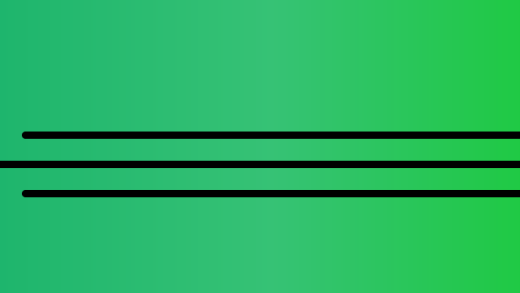FaceTime is now for everyone.
With iOS 15, Apple’s finally letting Android and PC users get in on the FaceTime action. The operating system update, which will be officially released this fall, adds the ability to schedule and send a FaceTime link to anyone you would like to video chat with — no iPhone necessary.
This means that you can use the link feature to set up FaceTime calls in advance for fellow Apple users, or in the moment for Android or web users. As a participant, all you’ll need is a friend with an Apple device running iOS 15 to set up the link and you should be able to tune in from any device you choose.
If you’ve been selected as the designated Apple friend and you have no idea how to set up the FaceTime link for your virtual group hangout, do not fret. We’ve got you covered with step-by-step instructions below.
First, you need to update to iOS 15
This whole tutorial will be pretty useless if you haven’t gotten the latest iOS 15 update yet. So go ahead and update your device. Apple officially released iOS 15 on Sept. 20, 2021.
1. Navigate to the FaceTime app
Normally, when I FaceTime other Apple users, I just go to their contact card or latest texts in my iMessage app, and tap on the FaceTime icon there. But to set up a group or individual FaceTime link, you have to go to the actual FaceTime app.

Credit: screenshot: apple
2. Tap “Create Link”

Credit: screenshot: apple
When you open the app, the new Create Link feature will appear up at the top. You’ll want to tap this.
3. Name and share your link

Credit: screenshot: apple
The naming function is a little hidden. Tap on the green text that says “Add Name” under “FaceTime Link” at the top of the pop-up box. You can also opt to not name your call, but that’s no fun people!
You can choose to send your link the same way you send almost anything on an iPhone: AirDrop to a nearby Apple device; iMessage/text; email; or just copy the link to paste elsewhere.
4. Tune into your call at whatever time you decide
If you’re making the link in advance of when you actually want to FaceTime, make sure you tell your friends what time to click on the link and join the call when you send it to them. There isn’t an exact scheduling function like you’d find with Google Meet or Zoom, where you would input a time for the call while making the link. It’s up to you to inform your participants when to tune in.

Credit: Screenshot: apple
Your scheduled link will appear at the top of your FaceTime app as soon as you’re done creating it, and it’ll stay there until you delete the link. So, theoretically, you could keep reusing the same link for future calls with the same people, as long as they save the link somewhere handy.
5. Let other people in the call

Credit: screenshot: apple
Once you’re in the FaceTime, tap “Join” and wait for any others to arrive. Every time a participant clicks the link, they will input their name in a pop-up box and you will get an approval request before they can officially join in.


If you want to add more people to the link while you’re on the call, you can also tap on the call’s name. This will display the call’s settings menu, where you can add people, switch to a grid layout, or silence join requests if you’re getting random people trying to hop in.
6. Gab it up, baby!
All that’s left is to chat to your heart’s content. You can even mess with how other people see you on FaceTime by activating some old and new settings, like Animoji and Portrait Mode on FaceTime.
This article originally published and in Aug. 2021 and was updated in Sept. 2021.
Source : How to create a FaceTime link for your Android and PC friends