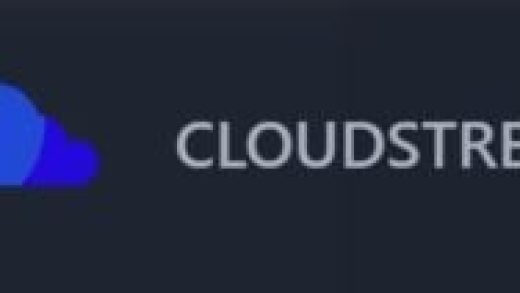Immersing yourself in a new language is a great way to force yourself to learn it. One way you can do that is by changing the default language on Facebook.
Whether you are learning a new language or need to change the language on Facebook for some other reason, we’ve got you covered. Changing the language on Facebook is very easy and straightforward. Changing it on desktop involves a different process from changing it in the mobile app.
Follow the steps below to change the default language on Facebook on both desktop and mobile.
How to change language on Facebook on Desktop
1. Navigate to the Facebook website
2. Select the upside down gray triangle in the upper right hand corner

Credit: screenshot: facebook
3. Select “Settings & Privacy” from the dropdown menu

Credit: screenshot: facebook
4. Select “Settings” from the dropdown menu

Credit: screenshot: facebook
5. Select “Language and Region” on the left hand side of the screen

Credit: screenshot: facebook
6. Find “Facebook Language” and select “Edit”

Credit: screenshot: facebook
7. Select the upside down arrow next to your current Facebook language

Credit: screenshot: facebook
8. Scroll to find your preferred Facebook language in the dropdown menu
9. Select your preferred Facebook language
10. Select “Save Changes”

Credit: screenshot: facebook
How to change language on Facebook app:
The language on the Facebook app is dictated by the language your iPhone is set to, so to change the language on the Facebook app you have to change the language of your iPhone.
1. Open the Settings app
2. Scroll down and tap “General”

Credit: screenshot: apple
3. Scroll down and select “Language & Region”

Credit: screenshot: apple
4. Tap “iPhone Language”

Credit: screenshot: apple
5. Search for your desired language and tap it

Credit: screenshot: apple
6. Tap “Change”

Credit: screenshot: apple
Source : How to change language on Facebook