Google Docs doesn’t automatically include page numbers for your documents, but it’s easy enough to add them to your header or footer. Here’s how to get it done.
RELATED: How to Work with Microsoft Office Files in Google Drive
Note: Adding page numbers is available only for use on Docs; neither Sheets nor Slides support this feature.
How to Add Page Numbers to Google Docs
Open up your document and head to Insert > Header & Page Number > Page Number. You’ll see a pop-up window where you can choose a page number style.
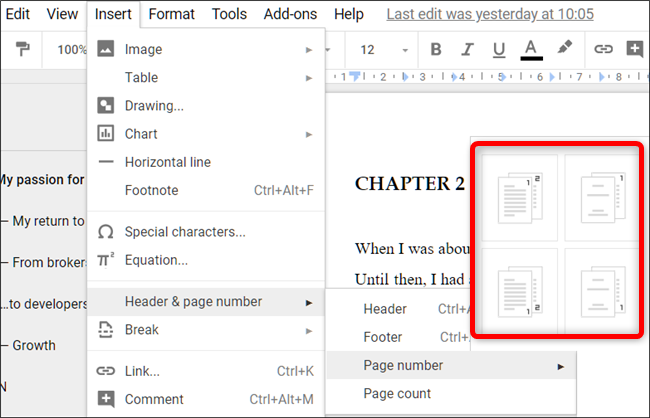
You have four options for how page numbers can appear:
- Add page numbers to the top-right of every page.
- Add page numbers to top-right, starting from the second page. You will use this option if your document has a title page that you don’t want to be numbered.
- Add page numbers to the bottom-right of every page.
- Add page numbers to bottom-right, starting from the second page.
One caveat to Google Docs’ numbering system is that you can only ever skip the first page of a document. It doesn’t have the same kinds of options a fuller word processor like Microsoft Word provides, which lets you do things like change the numbering with each section or have odd, and even page numbers appear in different locations.
RELATED: How to Work with Page Numbers in Microsoft Word











