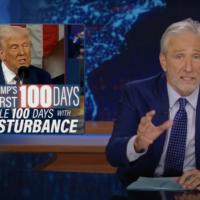Alternative text (alt text) allows screen readers to capture the description of an object and read it aloud, providing aid for those with visual impairments. Here’s how to add alt text to an object in Word.
In Word, you can add alt text to some objects, but not others. You can add alt text to images, shapes, screenshots, icons, 3D models, and even text boxes. You cannot add alt-text to SmartArt or charts.
Adding Alt Text to Objects in Word
Though screen readers are incredible technology, they aren’t quite sophisticated enough to understand what an object is without the help of alt text.
RELATED: How to Add Alternative Text to an Object in PowerPoint
To add alt text in Word, open your document and select the object to which you want to add the alternative text.

Right-click the object. From the menu that appears, select “Edit Alt Text.”

Read the remaining 21 paragraphs
Source : How to Add Alternative Text to an Object in Microsoft Word