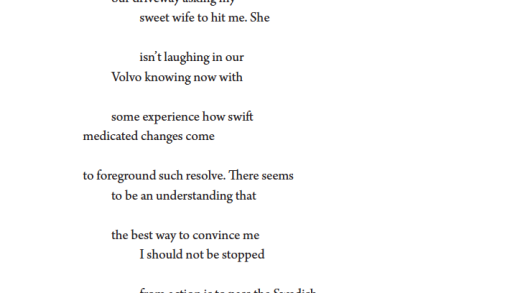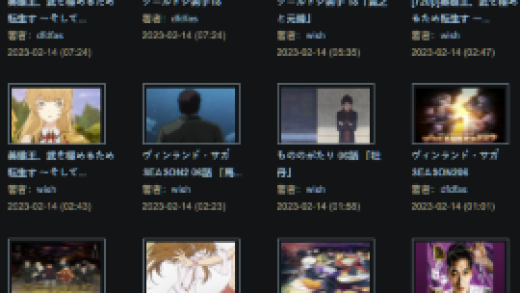If you frequently travel but don’t want to lug a laptop, or regularly work with computers missing applications you need you should consider portable Windows. With portable Windows, you have less to carry, and all your preferences come with you.
Why You Might Want Portable Windows

Traveling is a pain, especially when flying. You have limited carry-ons, and your suitcases can add to the cost of flying. The more you take, the more you’ll regret traveling at all, especially if you then need to walk far distances. Even if you don’t commute long distances regularly if you consistently work with different computers as part of your career, you may find yourself often without the tools you need and sometimes the inability to change preferences that help your workflow.
You can solve all of this by putting Windows on a USB flash drive. By creating a portable copy of Windows and then booting to that USB drive, you will have your personal computer with your applications, preferences, and passwords all in a device less than a pound and small enough to fit in your pocket.
Unfortunately, the official “Windows To Go” feature from Microsoft is only for Windows Enterprise and requires a certified USB flash drive (which are expensive). We’ve detailed a method around this, but it’s complicated and involves command line work. You can use Portable VirtualBox, but that requires installing VM software and an OS to run from.
If you want an alternative with less overhead, Rufus and WinToUSB are free for most cases and easy to use with one catch. With WinToUSB you’ll need to pay if you want to install Windows 10 1809—that’s the October 2018 Update. Rufus doesn’t offer the option to install 1809 at all. Alternatively, you can download Windows 1803 using the Microsoft Windows and Office ISO Download Tool. Just download and run the program, pick Windows 10 and then choose the appropriate Windows 10 1803 option.
Of the two, Rufus edges out as the better option since you don’t have to pay for compatibility with both modern UEFI and legacy computers. You’ll want this to work with both and WinToUSB charges for that feature.
What You’ll Need to Get Started
For this process to work, you’re going to need a few items:
- A copy of Rufus or WinToUSB
- A USB 3.0 Flash Drive with at least 32 GB of storage—bigger is better! You could use a 2.0 USB drive, but it will be extremely slow.
- A Windows ISO
- A valid license for your portable copy of Windows
Option 1: Install Windows on a USB Drive with Rufus
To start, you’ll need to download Rufus and launch it. Rufus is a portable app, so it doesn’t require installation.