Apple just published the first public beta of iOS 17. Unlike developer betas, that’s the beta version that should be stable enough to be used by regular people.
The company still plans to release the final version of iOS 17 this fall. But Apple is going to release betas every few weeks over the summer. It’s a good way to fix as many bugs as possible and gather data from a large group of users.
If you are feeling adventurous, back up your device on iCloud or on your computer before installing iOS 17 and sign up to Apple betas on Apple’s website. After that, head over to the Settings app, then “General” and “Software Update.” From there, you should see a menu called “Beta Updates.” You can select iOS 17 Public Beta, go back to the previous menu and check for updates.
But what’s new in iOS 17 after all? I’ve been testing iOS 17 for a few weeks. It’s not a major departure from iOS 16. You will feel right at home after updating. But there are quite a few new features and general improvements.
In many ways, iOS feels like a mature platform. And that’s a good thing. Apple is still actively working on iOS and adding new things. But the company isn’t tearing down the house and rebuilding it every year any more.
Some of the features that I’ve particularly liked are the improvements to Messages, the new StandBy mode, and improvements to Maps, widgets and dictation.
Image Credits: Apple
Let’s start with Messages. It’s one of my most used apps and I’m pretty sure that many iPhone users spend several hours per week using Messages. One of the things that didn’t work so well in iOS 16 was search. It was just hard to find a message.
With iOS 17, search has been completely reworked. Like in Mail, you can filter your search using different criteria. For instance, if you want to find a link that your friend Sarah sent you, you can type Sarah’s name first and Messages will suggest that you restrict your search to messages with Sarah. After you tap on that, you can enter any keyword or tap on “Link” to view a list of links that appeared in your private conversation.
Apple has also spent some time improving the experience with audio messages. Whether you use it or not, audio messages are becoming more and more prevalent. But the experience with long audio messages wasn’t great in the previous version of iOS. With iOS 17, you can now leave the app and continue listening to an audio message, or view a transcription of the message in case you received a batch of audio messages and want to listen back to a specific part.
In other small but nice improvements, Apple is borrowing some ideas from WhatsApp as you can now swipe on a bubble to reply to a specific message in a conversation. There’s a new arrow that lets you easily jump to the oldest unread message. That feature is quite handy in group conversations.
One of the main big feature with iOS 17 is something called StandBy. I think that StandBy is going to replace a lot of old radio alarm clocks on nightstands around the world.
After updating to iOS 17, your iPhone will display full-screen widgets when you turn it on its side while charging. While it works with a cable as long as your iPhone is leaning against something, it works particularly well with a MagSafe-enabled dock.
There are three different StandBy screens. On the first one, you get two square widgets side by side. These widgets are based on the home screen widgets that you may already be using on your iPhone. For instance, you can display the weather forecast on the left and a list of reminders on the right. You can show a list of home accessories on the left and open a note that you constantly use on the right. You aren’t limited to two widgets as you can create two stacks and swipe up and down through these stacks depending on what you’re looking for.
If you swipe left, you enter the second StandBy screen, which is a photo album. You can choose a specific album or get random photos of cities, people or nature based on on-device intelligent categorization features.
Finally, if you swipe left one more time, you get a full screen, customizable alarm clock. The screen automatically adapts to low light so that it’s not too bright at night. And if you have multiple MagSafe docks, your iPhone remembers your favorite StandBy setup depending on your location.
And even if you don’t plan to use StandBy, the good news is that widgets are receiving an update too — even on the home screen. There are now more interactive features. For instance, you can complete to-dos, play or pause songs and podcasts, and control home accessories.
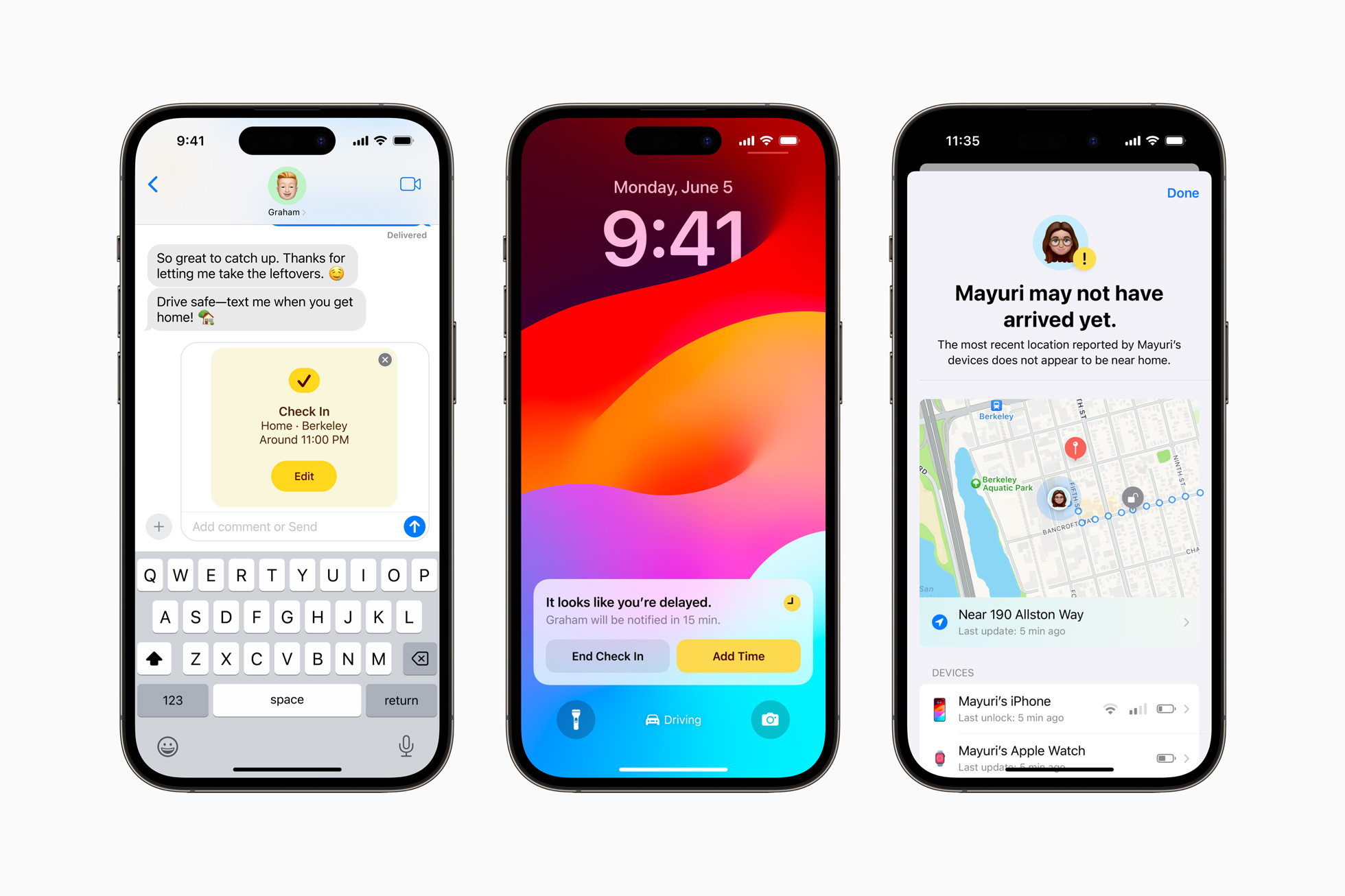
Image Credits: Apple
As an intense Apple Maps user, I should also mention that Maps is finally able to download offline maps so that you can still use the app when you don’t have any cellular signal. In the app settings, you can search for a city, select the exact area that you want to cache on your device and then hit the download button. Yes, Google Maps added offline maps years ago. But it’s good to see it in Apple Maps too.
These are just a few of the new features in iOS 17. But there’s a lot more in there:
- You can create a contact poster and share it with your contacts. They look great, so let’s see if people start using them.
- When is the last time you listened to a voicemail? iOS 17 transcribes voicemail as people speak and leave you a message.
- You can now leave voicemails in FaceTime. They appear directly in the call history list.
- Location-sharing finally works as expected in Messages, meaning that it is displayed directly in the conversation as a bubble.
- Talking about location-sharing, there’s a new check-in feature that can automatically notify your friends and family members when you arrive home safely (or at a destination).
- You can initiate an AirDrop by selecting content and putting the top of your phone on top of someone else’s phone. If you don’t select anything, you can use this gesture to share your contact info. Goodbye, business cards.
- You can share passwords (and passkeys) with other people. If you managed to convince your family to use a password manager like 1Password, now you can all switch to iCloud Passwords.
- Autocorrect and dictation have been improved. It takes a bit of time to get used to the new text suggestion system, but it feels a bit more intuitive.
- When you start playing a song or a video, iOS now automatically suggests nearby AirPlay-enabled devices. It can be useful or annoying, depending on what you actually want to do.
- “Hey, Siri” is now just “Siri.”
Overall, iOS 17 feels like a better iOS 16 — and that’s not always the case with software updates. And if you’re wondering what happened to Journal, one of the big new features in iOS 17, it isn’t coming until later this year. This new app will let you create journal entries with places you visited and photos of the day. And it’s going to be included as one of the default apps.
Here’s what to expect in iOS 17 as Apple releases first public beta by Romain Dillet originally published on TechCrunch
Source : Here’s what to expect in iOS 17 as Apple releases first public beta










