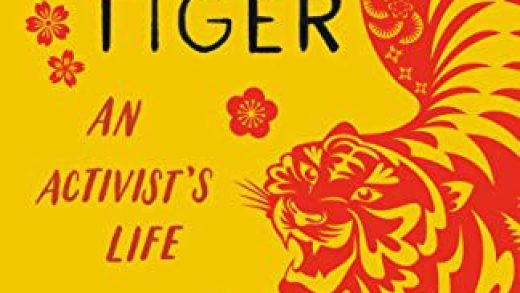Windows 10 may not hear your microphone’s audio for several reasons. All the usual PC microphone troubleshooting steps are still important, but Windows 10 contains a new system-wide option that completely disables microphone input in all applications.
Check Windows 10 Microphone Options
Windows 10’s Settings app has a few options that disable your microphone system-wide, in all applications. If your webcam is disabled in Settings, even desktop applications can’t receive microphone input.
This is a bit confusing. In general, the app permissions under Settings > Privacy only affect new applications from the Store, also known as Universal Windows Platform, or UWP, applications. But the microphone and webcam options also affect desktop applications.
If your microphone isn’t working, head to Settings > Privacy > Microphone.
At the top of the window, check that it says “Microphone access for this device is on.” If Windows says microphone access is off, click the “Change” button and set it to “On.” If access is off, Windows and all applications on your system can’t access audio from your microphone.
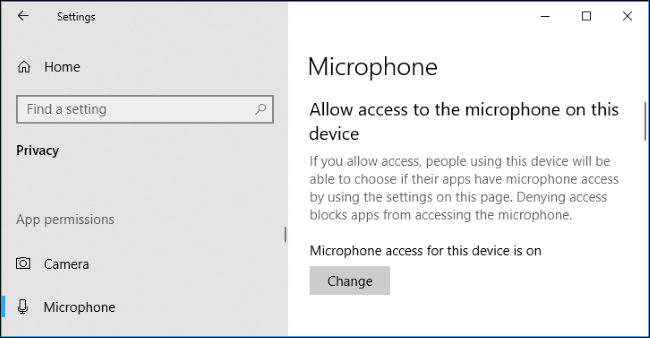
Below that, ensure “Allow apps to access your microphone” is set to “On.” If microphone access is off, all applications on your system won’t be able to hear audio from your microphone. However, the Windows operating system itself will still have access.