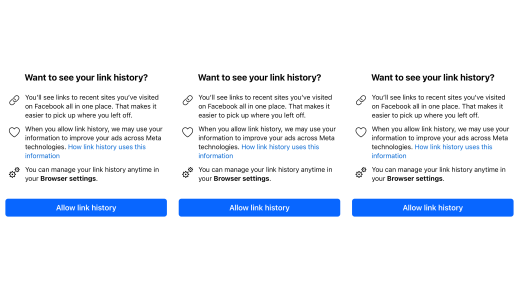We’re coming down to the wire with holiday shopping, and many of us are frantically searching online for last-minute stocking stuffers. Luckily, a few new features are coming to Chrome that will make these final rounds of shopping easier — helping you keep track of what you want to buy and finally hit “order.”
Here are five ways to use Chrome for a stress-free shopping experience.
1. Keep track of price drops: Are you waiting for a good deal on that pair of headphones, but don’t have time to constantly refresh the page? A new mobile feature, available this week on Chrome for Android in the U.S., will show an item’s updated price right in your open tabs grid so you can easily see if and when the price has dropped. This same feature will launch on iOS in the coming weeks.
2. Search with a snapshot from the address bar: If something catches your eye while you’re out window shopping, you can now search your surroundings with Google Lens in Chrome for Android. From the address bar, tap the Lens icon and start searching with your camera.
Coming soon, you’ll also be able to use Lens while you’re browsing in Chrome on your desktop. If you come across a product in an image and want to find out what it is, just right-click and select the “Search images with Google Lens” option.
3. Rediscover what’s in your shopping cart: You know you have items in your shopping cart, but you can’t remember where exactly. No need to search all over again. Starting with Chrome on Windows and Mac in the U.S., you can now open up a new tab and scroll to the “Your carts” card to quickly see any site where you’ve added items to a shopping cart. Some retailers, like Zazzle, iHerb, Electronic Express and Homesquare, might even offer a discount when you come back to check out.
4. Get passwords off your plate: Don’t worry about setting up and remembering your account details for your favorite shopping sites. Chrome can help create unique, secure passwords and save your login details for future visits.
5. Simplify the checkout process: By saving your address and payment information with Autofill, Chrome can automatically fill out your billing and shipping details. And when you enter info into a new form, Chrome will ask if you’d like to save it.