This school year I’ve not only returned to the regular K-12 classroom, teaching 5th and 6th grade Computer Classes at Casady School in Oklahoma City, I’m also teaching a new adult Sunday School class at our church in Edmond titled, “Curiosity and Questions: Jesus and Science.” This summer both my wife and I got used Apple Watches (1 from a relative, 1 from Swappa.com), and I’m enjoying the option to use my Apple Watch as a remote control / clicker for some of my presentations. Here are the steps I’m using to do this.
I love developing my presentation slides for classes, workshops, and keynote addresses using Google Slides. Google Slides have fewer comparable features than Microsoft PowerPoint or Apple’s Keynote software, but they are readily sharable and also play well on any device. (I have all my Digital Literacy / Media Literacy focused slideshows for school shared on the homepage of my lesson website, btw.) Google Slides also lets users download slideshows in PowerPoint format, which can be opened in either MS PowerPoint or Apple’s Keynote software.
I often use my iPad at school to AirPlay mirror my screen to a projector or television during class, but sometimes we have latency / delay in our network playback for YouTube videos and when you’re watching “A roll” / headshot video of someone speaking, this can be distracting and irritating. A solution to this is to download YouTube videos you’re sharing with a free website like y2mate.com, and then embed those videos directly into Keynote software on a desktop or laptop computer.
I also like how I can make videos start immediately or after a mouse/device click in Keynote. For years when I was a fulltime educational technology presenter and consultant, I preferred using Keynote and embedded movies because at that time (pre-2015) fast Internet access including YouTube being unblocked on school content filters could be “sketchy” in many places. The most reliable option was to download the YouTube videos I wanted to share in advance, and embed them in a Keynote presentation. While Internet speeds have increased and the option to tether with 4G/LTE cellular data is much better in lots of places, it’s still the “most reliable” procedure to have all the videos for a presentation downloaded and directly included in your presentation slides. I like presenting with that kind of confidence, and eliminating the chances of video playback latency / delays.
To “drive” / advance a presentation with an Apple Watch, you have to use Keynote software on a MacOS laptop/desktop, have the iOS app for Keynote open on an iPhone AND ‘linked’ to the laptop, AND have your Apple Watch open to the Keynote app. This sounds complicated, but once you have everything setup it’s actually pretty straightforward. This support article from Apple describes how to get the Apple software portions of this workflow configured. Here are my steps, starting with a Google Slideshow presentation:
1. Download your Google Presentation in PowerPoint Format (File – Download – Microsoft PowerPoint .pptx)
2. Open the PowerPoint file on a MacOS computer in Keynote.
3. If you have not already, “link” your MacOS Keynote software to your iPhone’s Keynote iOS app.
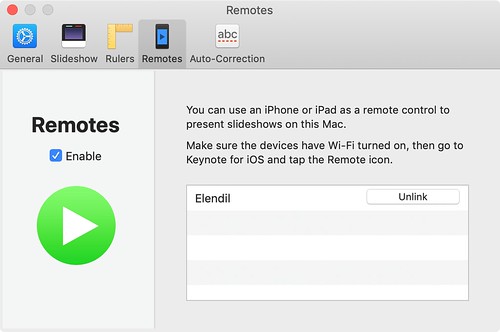
“Link Keynote for iPhone and Apple Watch” (CC BY 2.0) by Wesley Fryer
4. Open Keynote on your iPhone, and tap the Remote icon in the upper right corner of the screen.
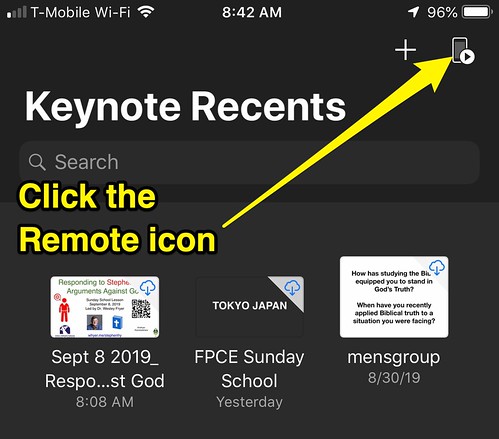
“Keynote for iOS Remote Icon” (CC BY 2.0) by Wesley Fryer
5. On your Apple Watch, open the Keynote app and you’re ready to advice your slides / “drive” your presentation!
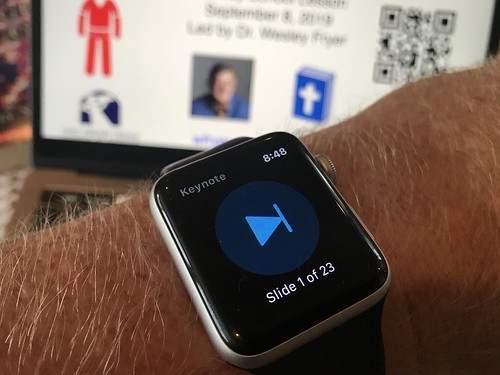
“Keynote on Apple Watch” (CC BY 2.0) by Wesley Fryer
Good luck with your own presentations using Keynote and Apple Watch! If you find this post helpful or have a question, please let me know with a comment below or with a Twitter reply to @wfryer. Go forth and amaze your audience members with your deft control of “magical” wireless Apple technology tools like Apple Watch and Keynote!
If you enjoyed this post and found it useful, consider subscribing to Wes’ free, weekly newsletter. Generally Wes shares a new edition on Monday mornings, and it includes a TIP, a TOOL, a TEXT (article to read) and a TUTORIAL video. You can also check out past editions of Wes’ newsletter online free!
Did you know Wes has published several eBooks and “eBook singles?” 1 of them is available free! Check them out! Also visit Wes’ subscription-based tutorial VIDEO library supporting technology integrating teachers worldwide!
MORE WAYS TO LEARN WITH WES: Do you use a smartphone or tablet? Subscribe to Wes’ free magazine “iReading” on Flipboard! Follow Dr. Wesley Fryer on Twitter (@wfryer), Facebook and Google+. Also “like” Wes’ Facebook page for “Speed of Creativity Learning”. Don’t miss Wesley’s latest technology integration project, “Show With Media: What Do You Want to CREATE Today?”














