For the past three years, I’ve had the opportunity to partner with our high school English department chair, Whitney Finley, who teaches a unique and engaging creative writing class for 12th graders in which they write and publish their own children’s picture books. After creating their books, as a group students visit our Kindergarten students and share their books with them in person. Later in the year, Kindergarten students create their own books, and then have an opportunity to share them with the seniors. Since I started helping Whitney with this project, when I was the Director of Technology at our school, I’ve helped students electronically build their books using the Book Creator Online website and publish affordable, color paperback versions of their books using the print-on-demand website, Lulu.com. In this post, I’d like to share some of the lessons learned, resources, and multimedia eBook production workflows which we have found work well and we’re continuing to use with students in this ongoing project. I’ve created a Google site to not only share the student eBooks and paperback book ordering links from the past three years, but also links to other student book projects by other teachers at our school and eBook / book creation support resources. It’s available on studentauthors.casady.org. In about a month, we’re planning to organize an evening “Student Author’s Showcase and Celebration” event, which will hopefully further amplify and extend the benefits of this wonderful project which involves rich learning, collaboration, and skill development for older as well as younger students.
I’ve been using the Book Creator for iPad app for about eight years, since I offered my first iPad Media Camp 3 day workshop for teachers in Yukon, Oklahoma. I’ve written and published several eBooks on Amazon and elsewhere using several different software programs. Book Creator is definitely my favorite platform for helping students create multimedia eBooks, and is featured prominently on the “eBooks” page of my ShowWithMedia.com website. The advent of the Book Creator Online platform, however, has taken student eBook and book creation in the classroom to another level, and I’ve found it to be incredibly useful and powerful the past three years working with Ms. Finley and her 12th grade students. The website represents and reflects the best in a mature “web 2.0 technology,” allowing users to both create and share with a web-based platform that enables transformative workflows which aren’t possible with app-based / device-based software versions. Students can work at school on Chromebooks, library computers, their own laptops, or any other computer with the Chrome web browser. This accessibility and visibility of student work is fantastic, and makes Book Creator Online one of my favorite educational technology tools of all time. (Full disclosure: I am NOT being compensated / have not been compensated in any way to share this endorsement!)
To see “the finished products” of this year’s student children’s picture book projects, check out the online library of published student eBooks. This is also linked in the “Library” section of our Student Authors website, and includes a Google Document with ordering links to Lulu.com printed versions of each book also. This year Ms. Finley required all her students to record audio narration in their books. In the past that was an optional component. We’ve received feedback from Kindergarten students, teachers and parents that they LOVE the addition of audio narration, so they can listen to each book in the voices of each student author! It is fantastic technology tools like Book Creator Online now make the sharing of these multimedia eBooks both straightforward and extremely affordable.
Here are some of the key guidelines and strategies we use with our high school seniors to help them successfully create both digital eBook versions and printed paperback versions of their children’s picture books. Slideshows, video tutorials and Google Docs detailing many of these strategies are available on studentauthors.casady.org/creating-ebooks.
1. Book Creator Online
We require all students to now create their eBooks using Book Creator Online. In past years we gave students the option to use the iPad version of the app or the web version. While either can work, the online version allows teachers as well as classmates to view each others’ books as they are being created, and also supports the publishing of the ENTIRE eBook library at the end of the project. These are fantastic and transformative features of the web platform.
2. Planning and Writing Before Technology
Ms. Finley works with her high school students extensively on their book planning and writing before we introduce the technology elements of this project. Students view a variety of past book examples as well as professionally published book examples. They also utilize a variety of techniques to create the pictures which accompany the text in their books. Some draw original paintings with watercolor, some make pencil or pen drawings, some create electronic art, and others take a more “old school” approach with felt characters and set objects. The diverse approaches students take to their children’s picture books are wonderful, and this diversity adds to the value and varied experiences of reading the different books together. Since students can readily use a smartphone to take high quality photos of artwork or other visuals, Book Creator Online can handle any of these selected book media choices.
3. 2:3 or 1:1 Aspect Ratio Book Formats
Book Creator Online provides six different options for book sizes, but since all our students order paperback versions of their books on Lulu.com, which has a limited number of print sizes, we now restrict students to selecting either the “Portrait 2:3” or “Square 1:1” sizes for their books.
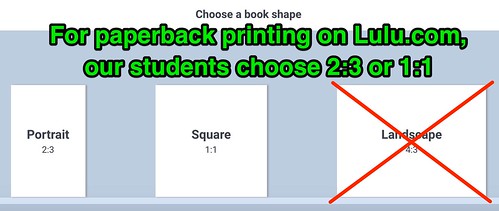
“Available Shapes on Book Creator” (CC BY 2.0) by Wesley Fryer
4. Converting JPG Images to Transparent PNGs
Remove.bg is one of the best, free websites we have utilized the past two years to convert JPG images / photos into “transparent PNGs” which can be used to create “image collages” in Book Creator. Especially when students have several photos they want to overlay on top of each other, transparent PNGs are essential. Having used different programs over the years with students (including the free/open source program, The Gimp) to edit photos, the speed and quality of remove.bg is amazing. While you can pay for larger resolution versions of images, we have found the low / free resolution versions of converted PNGs is fine for our purposes and needs in this project.
5. Warn Students About Central Book Spine Whitespace
One big difference between the printed, paperback version of student books and the digital, online eBook versions is that the paperback versions include a white border area in the middle of the “Portrait 2:3” sized books. Some students like to use the left and right sides of this size book to share a larger image and scene in their book. In the electronic / digital version, that image is shown as a single, continuous photo. When printed, however, the central book spine is visible as a narrow band of vertical whitespace. It’s important to warn students about this in advance, so they know to expect it. We have briefly explored other “full bleed” book publishing options for our students, but since Lulu.com works so well and is so affordable (most student books are $5 to $7 to print, plus shipping) we just warn students about this and let them know to expect this limitation on the print versions. It’s particularly important that they do NOT include any text in the central part of a 2:3 book, so those portions aren’t cut out of the printed paperback.
6. Converting EPUB to Correctly Sized PDF Files for Lulu.com
The process of creating a Lulu.com printable paperback version of an ebook created with Book Creator Online can be a little tricky. In past years, I taught students this process and provided them with step-by-step instructions so they could do this on their own. Because we are working with a relatively small number of students in this class, and we found students sometimes ran into trouble with all these steps, I now do this conversion process from EPUB to correctly formatted / sized PDF for students. This involves taking the downloaded EPUB from the Book Creator website (which students “turn in” to us via Google Classroom) and then resizing it using the iPad version of Book Creator. The reason for this is that the iPad version gives the option of creating either “Single Page PDF” or “Facing Page PDF” versions of eBooks. For paperback printing on Lulu.com, “Single Page PDFs” are required. The margins of the book must also be tweaked just right, and I’ve learned how to do this readily using the free “Preview” application on MacOS.
In addition to a Google Doc tutorial of step-by-step instructions for this process, this year I also recorded an eleven minute screencast tutorial in which I demonstrated all of these “EPUB to Lulu.com ready PDF” steps. If you’re wanting to replicate this project with your own students (and we certainly hope you do and will) these how-to resources may be the most valuable links on this entire blog post. These are also linked / embedded on studentauthors.casady.org/creating-ebooks.
If you have any questions about this project or these resources, please contact me via Twitter (@wfryer) or my electronic contact form. You can also leave a comment below, although I’m sometimes a little slower to approve blog comments these days because they are so rare and I don’t check them every week.
If you’re interested in hosting an iPad Media Camp or Make Media Camp at your school, library, or other organization, please also reach out to me! I’m in the midst of working out summer schedules and professional development plans right now, and I should have some availability in July 2020 to travel and share some multimedia workshops for educators. I’m also hoping to offer some here in the Oklahoma City area at our school for interested educators.
I love empowering others to share their voices via books and eBooks! I hope these resources are helpful to you and your students in your own book and eBook writing projects!

“My Book on Nook” (CC BY 2.0) by Wesley Fryer
If you enjoyed this post and found it useful, consider subscribing to Wes’ free, weekly newsletter. Generally Wes shares a new edition on Monday mornings, and it includes a TIP, a TOOL, a TEXT (article to read) and a TUTORIAL video. You can also check out past editions of Wes’ newsletter online free!
Did you know Wes has published several eBooks and “eBook singles?” 1 of them is available free! Check them out! Also visit Wes’ subscription-based tutorial VIDEO library supporting technology integrating teachers worldwide!
MORE WAYS TO LEARN WITH WES: Do you use a smartphone or tablet? Subscribe to Wes’ free magazine “iReading” on Flipboard! Follow Dr. Wesley Fryer on Twitter (@wfryer), Facebook and Google+. Also “like” Wes’ Facebook page for “Speed of Creativity Learning”. Don’t miss Wesley’s latest technology integration project, “Show With Media: What Do You Want to CREATE Today?”
Source : Facilitating Student eBook and Book Publishing with Book Creator and Lulu








