So you want to read a Kindle book, but don’t have a Kindle? I get it. My favorite way to borrow books from the library is digitally. This was really a lifesaver while libraries were closed during this pandemic. But maybe your library closed before you snagged a Kindle Oasis? Maybe you just don’t want another device in your drawer. All good. Here’s how to read Kindle books on PC or Mac.
Kindle App
Amazon offers a free app for both Mac and PC to meet your reading needs. One way to find it is through Amazon. Just search “Kindle for PC” or “Kindle for Mac,” depending on your flavor of OS.
Like any other Amazon purchase, just add it to your cart and complete your free order, then download and install like any other software.
As easy as that is, there’s an easier way. Both Mac and PC have Kindle apps available in their respective app stores, which streamline the installation process.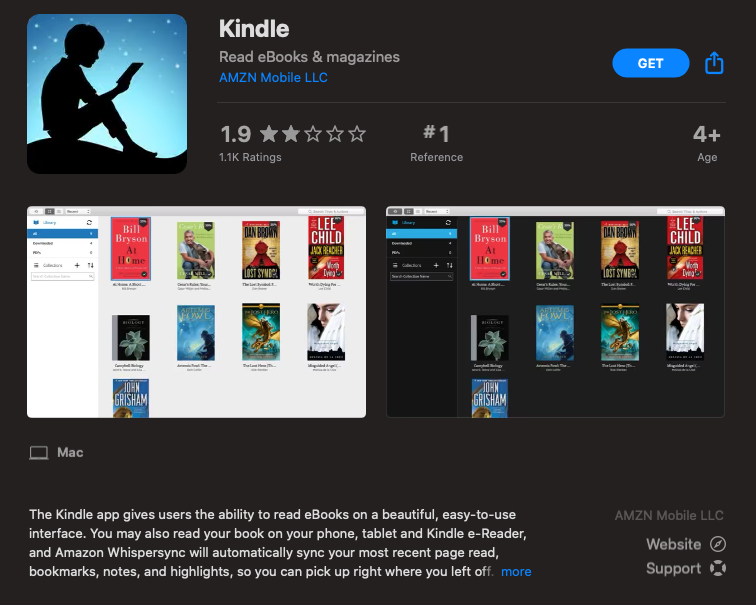
Once the app is installed, open it up, sign in, and there are all your Kindle books!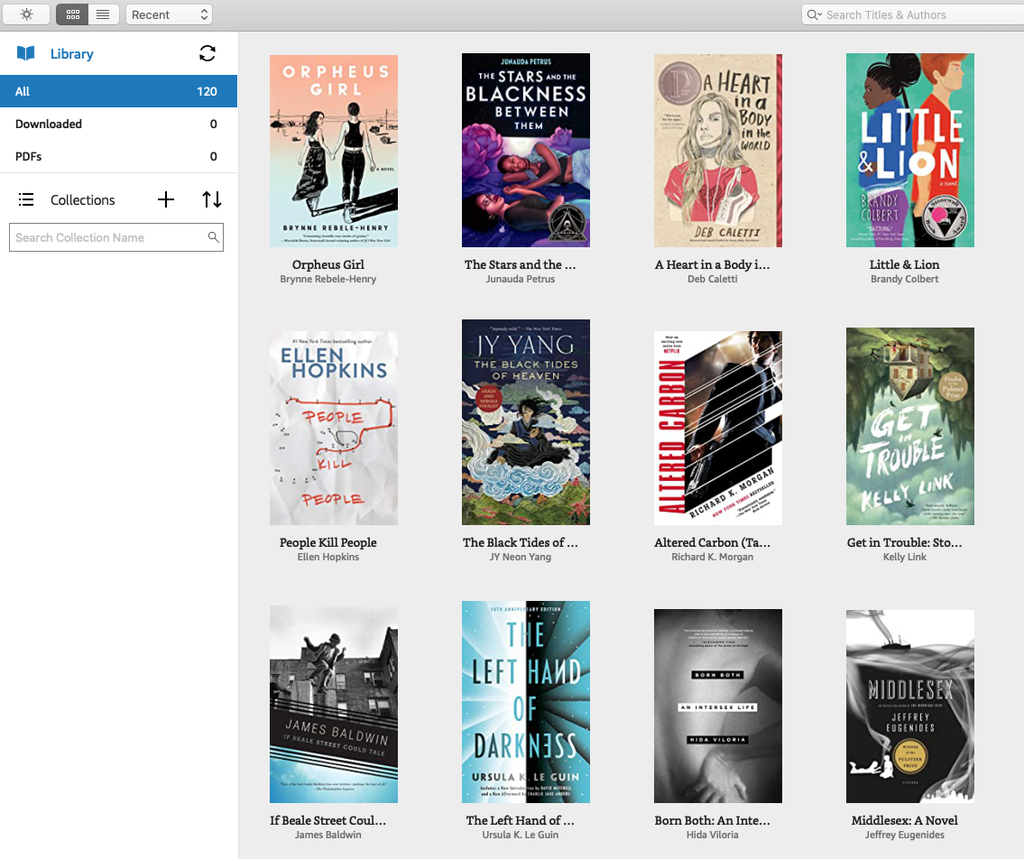
Double clicking on a book will fire off the download and immediately open the book for reading.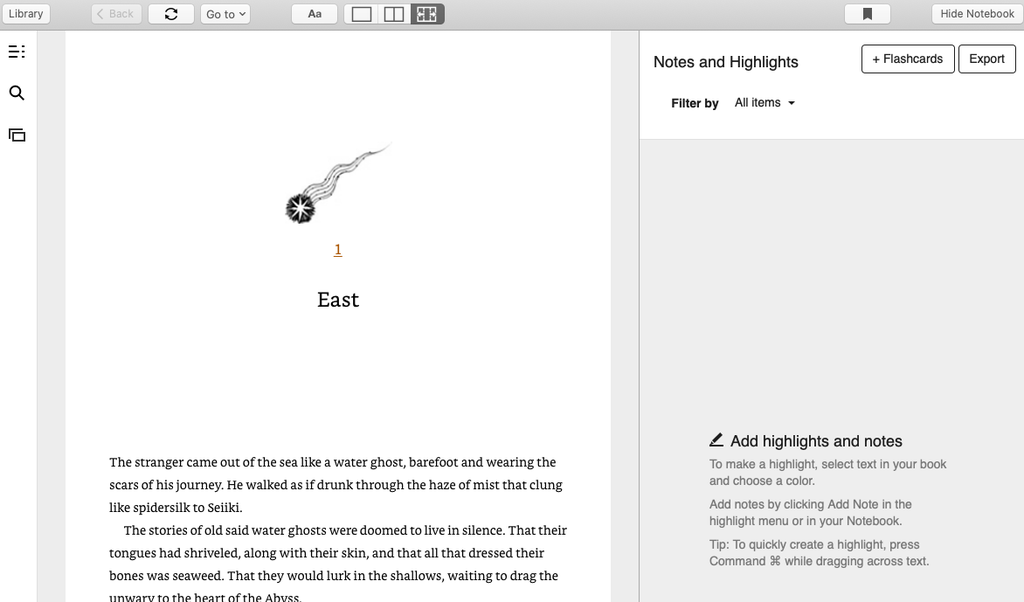
The app provides Notes and Highlights, bookmarking, freely hopping around the book, and a variety of settings for your reading pleasure.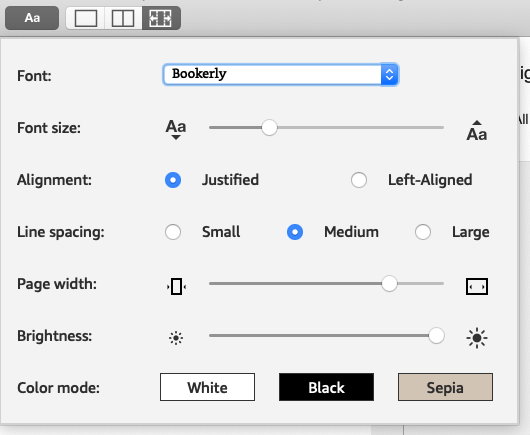
Kindle Cloud Reader
“But I don’t like installing apps!” you say. Or maybe you have a Chromebook. Again, I get it. Amazon has you covered there, too. The Kindle Cloud Reader is web-based, working straight from your browser with no installation.
Simply navigate to read.amazon.com, sign into your account, and voila!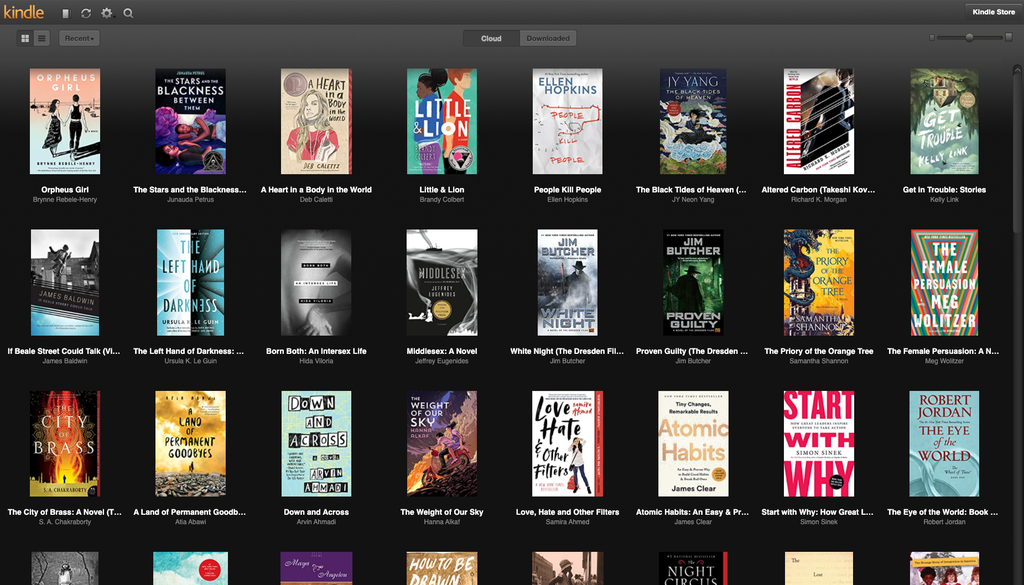
No downloading needed here. Just double click on a book and you’re reading in moments.
Whether you’re socially isolating or enduring your commute with a mask and three bottles of hand sanitizer while screaming, “SIX FEET!” at everyone who comes near you (is that just me?), you can keep on reading on your desktop or laptop. Because now you know how to read Kindle books on your PC or Mac.










