My 5-year-old was playing with my Kindle recently. As a result, I found myself the proud owner of two ebooks I needed to dispute with Amazon.
In my defense, I didn’t think he’d be able figure out the screen lock—he can read “cat” and “dog” but “Swipe to Unlock Kindle” is a bit beyond him.
What I didn’t bet on was capitalism. My kid loves the pictures in the ads on the lock screen. He wanted to see more, and there was a button, so he clicked it.
Turns out, if you tap “read now,” you don’t need to do any swiping at all—you’re immediately whisked away to Amazon where there are many, many buttons to click, all of which cost me, Mom, money.
It was hours later when I discovered the new books in my library, and by that point, it was too late for me to dispute the charges through my Kindle itself. But fear not. You can both prevent future mishaps and get a refund, even a day later.
How? Let’s start with prevention. There are several ways to keep kids, teens, other adults, and even cats out of your Amazon account. (If your kid has already bought a book on your account, scroll down, we got you.)
Keeping Kids (and Other Intruders) Out of the Amazon Store
Password Protect
I know, I know. This should be your first line of defense. It should have been mine. You can set a numeric password through the Settings screen on your Kindle. It will add a layer of security and block most ads’ Read Now buttons.
That said, I don’t completely trust the password. I swear, some ads still seem to show a Read Now button on the lock screen. Also, if you enter your password, that just gets you to the lock screen. If you happen to be distracted (because child) and set your device down, anyone can get to a Read Now button for 10–20 minutes, or until whenever the password kicks in again.
Airplane Mode
I like Airplane Mode because my child does not know what it is yet. With airplane mode, my kid can click Read Now and it will just take him to a neutered summary page of whatever bestseller is trying to be best-sold to me.
This and a screen lock password are my current child counter measures. But what happens when my kiddo clicks around on Settings and sees an airplane picture he can click on? Then the party’s over. This solution, for me is a band-aid. An effective band-aid, but a band-aid nonetheless.
Pay to Disable Your Ads
Oh, how I long for the days when my old Kindle just showed me Barnes & Noble–style author portraits when it was sleeping. Can you go back in time to an ad-free Kindle lock screen? Turns out you can, if you’re willing to pay.
You might not be aware of this—I wasn’t, but a fellow mom-friend put me wise—but you get a discount on your Kindle if you’re willing to tolerate ads.
If you decide you don’t want them, log in to your Amazon account, go to Manage My Content and Devices, and then to Devices. Click on the picture of your Kindle and look for Special Offers/Offers and Ads. Click Edit. This will tell you how much you’ll be charged if you turn off ads. In my case it’s $20 plus tax.
Having an ad-free Kindle is tempting, but I can’t stomach shelling out $20 to make Amazon stop doing something I don’t like, so I will tolerate the ads and move on to another step.
Disable Wifi
This doesn’t work, but I’m including it because this was my first thought and it might also be yours.
You can disable wifi from the Settings menu, but it turns out this is completely unhelpful. Thanks to the Whispernet, which is what Kindles use to track your progress and share that between devices, you can still place orders without wifi. You just can’t get those books delivered to your Kindle, so you’re sort of letting intruders spend money without getting anything for it.
Parental Controls
This is the gold standard, designed to stop even older kids—who can both read and know what Airplane Mode is—in their tracks. If you enter your Amazon password, you can disable purchases from Amazon through the Kindle. This is the route I’ll eventually be going…when I dig up my Amazon password. You can also use this setting to restrict access to the browser, the cloud and Goodreads.
FreeTime
This one is for families who share the Kindle with their kids, or for kids with their own Kindles. (Our family is not quite there yet. I’m honestly not ready to share my Kindle with my kiddo.) FreeTime lets you set up a profile for your kid, give them a library of books you’re okay with, and set reading goals for them. It also automatically blocks the browser, Goodreads, the Store and Wikipedia, and honestly, when you put it like that, I could probably use a FreeTime account for myself.
What to do When, Despite Your Best Efforts, Your Child Has Bought a Book You Don’t Want on Your Kindle
If You Catch it Immediately
You can cancel the purchase right on your Kindle, on the page the book was sold from.
If You Don’t Catch it Immediately
Jump on the nearest browser and head to Amazon. Go to Manage Your Content and Devices.* You will see the books your kid bought, listed by date. Click the little box under Actions and you’ll see a drop down list with Return for Refund.
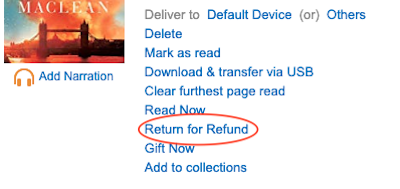
I clicked that and got two soothing green messages that my refunds would be issued. Soon after, the books disappeared from my library. I assume the credit will appear on my account in the next day or so.
However, one book disappeared sooner. I assume that was because I barely looked at that one at all. The other one had been opened and looked at, first by my kid, and then by me, when I slowly realized that this was not in fact the book I’d been reading. So I assume Amazon checks on your progress with the book to see if you should in fact get a refund. I also assume if they deny the refund, a quick explanation to customer service might resolve the issue. But these are assumptions.
*If you use Alexa, you can say “Alexa, manage my content” to return a book by voice command.
When a Child Has No Regrets
When the books were returned and all was well again, I asked my son if he’d realized he’d bought books on my Kindle. He wasn’t, but he was absolutely delighted. His face lit up when he realized he’d accidentally given me presents.
Which was a better present than either of the books, honestly.
But which is also a very good reason to restrict access to the Amazon store permanently.
Source : How to Lock Down Your Kindle So Your Kids Do Not Buy All The Books: A Guide











