Goodreads has a lot of nifty tricks that aren’t always super obvious. Some of the best features are hidden in the bare bones design of the site, which means many users probably don’t know some of these abilities exist. One of my favorite, but more obscure, pages on Goodreads is the one that allows you to compare reading you’ve tracked on Goodreads with another user. There is plenty of data to enjoy on this page, beyond just a list that notes which books you’ve both read. Because this little treasure is a bit hidden, I wanted to take some time to show you how to compare your reading with a Goodreads friend.
Before we begin, a quick note: you can do this with anyone on Goodreads, so long as the information is shared. This means, there doesn’t need to be a mutual friend connection between you to compare your reading. (So, yeah, you can totally find out if you and your crush have compatible reading habits without having to ask outright. Maybe use this information to gift them a book as a token of your affection?)
How to Compare Your Reading with a Goodreads Friend
First, you’ll need to navigate to the person of interest’s page. (Yes, you can compare books with authors, too! Super cool. In fact, the images throughout are of my navigation of comparing my books with author Jessica Spotswood. The process is the same, the placement of the buttons are slightly different.) The easiest way to do this, if you don’t have their link handy, is to use the dropdown menu that results from clicking on your avatar at the top right of the Goodreads page and selecting Friends. From here, you can find your friend either by using the search box, scrolling through the list, or narrowing it down by initial.
Once you’ve found your friend’s profile, you’ll want to click the menu that says More next to the button that indicates whether you and the user are friends. You’ll then land on the page that compares your reading to the reading of your user of choice.
There are a lot of neat features on this page, and it’s worth looking over carefully. Here are some of the highlights:
The Venn Diagram
Goodreads provides a visual of the number of books you’ve both added on the site (including your to-read lists), indicated by the relative size of the circles. The overlap shows how many books you have in common. Next to the diagram is a numerical breakdown which spells out how many books are on your respective lists and how many books you have in common, also indicated by percentage.
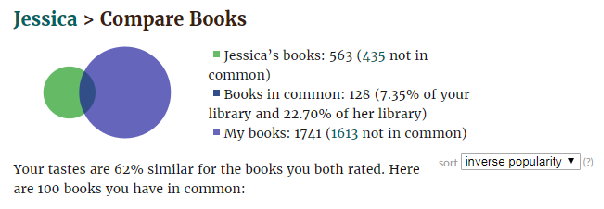
Rating Comparison
If you scroll down to the next section, you’ll see the titles of books you have in common next to an image of their covers. To the right of that are two columns that display how your friend and you each rated the book (or, what shelf the book is on if no rating was provided). This allows you to determine how similar your tastes in books are, which is both interesting and useful, particularly if you’re someone who likes to recommend or gift books to your friends.
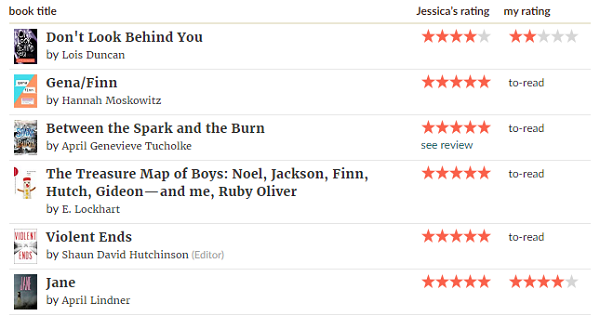
Filtering
Goodreads also gives the user the opportunity to sort and filter these lists. On the right side of the page, find three dropdown menus that are labeled “common shelves,” “your shelves,” and “their shelves,” to select a particular set of books to compare. This is useful especially for comparing lists of books you’ve both read, if you aren’t interested in data on your to-read lists.
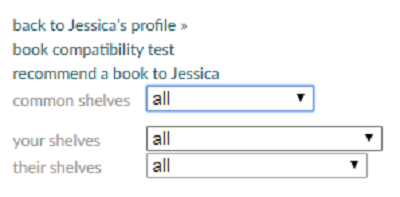
Book Compatibility Test
Clicking on this link on the right side of the page takes all the work out and leaves you with a percentage that indicates how compatible your reading habits are. Separated by genre, this data shows you how similar your reading tastes are by specific categories. You might find, for example, that your compatibility in science fiction is 80%, meaning you have rated the same title or titles alike or nearly alike.

Recommend a Book
Finally, back on the Compare Books page, there’s a link that allows users to suggest a book to the user. Goodreads autopopulates some titles based on your existing lists, or you can use the search bar to find a particular title. Once you select a book, an additional text box with space to write a message appears. Then, you click on the “recommend this book” button below the text field and your friend will be notified that you’ve recommended a book to them.
Goodreads has so many seemingly hidden features that it’s worth poking around the site every once in a while. There are, I’m sure, loads of functions I don’t know exist—if you have a favorite that you think is overlooked, share it with us on Twitter, @BookRiot. Meanwhile, find more on Goodreads here.
Source : How to Compare Your Reading with a Goodreads Friend















