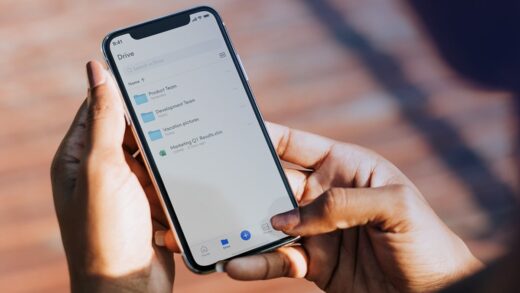Windows 10’s Your Phone app links your phone and PC. It works best for Android users, letting you text from your PC and wirelessly transfer photos back and forth. Notification sync and screen mirroring features are on the way, too.
Android Users Get the Best Integration
The Your Phone app is a powerful and often overlooked part of Windows 10. If you’re an Android user, you can use it to text right from your PC, see all your phone’s notifications, and quickly transfer photos. If you have the right phone and PC, you can even use the Your Phone app to mirror your phone’s screen and see it on your PC.
Unfortunately, iPhone users won’t get any of that. Apple’s restrictions prevent that level of integration. iPhone users can set up the Your Phone app to send web pages back and forth between their phones and PCs—but that’s it. Don’t even ask about Windows phones, which Microsoft gave up on long ago.
Texting from your PC and transferring photos work right now on current stable builds of Windows 10. The notification and screen mirror features are only available for some Windows Insiders right now, but they should arrive for everyone soon.
How to Set Up Windows 10’s Your Phone App
The linking process is simple. The Your Phone app comes installed with Windows 10, but you can download it from the Store if you’ve previously uninstalled it. Launch the “Your Phone” app from your Start menu to get started.
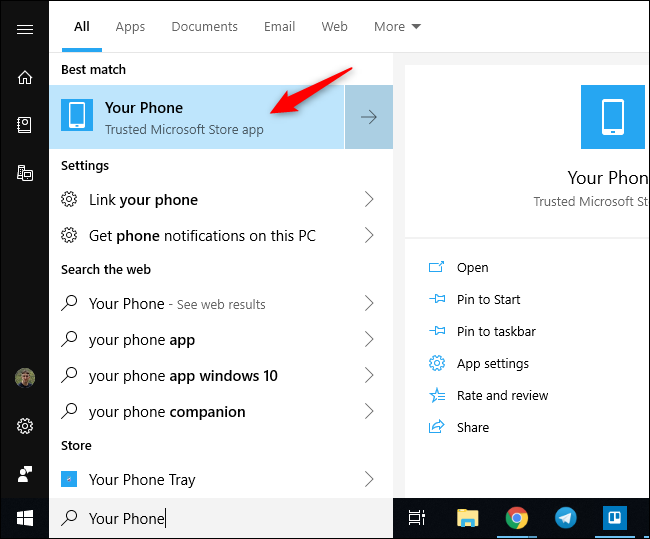
Select “Android” and click “Get started” to link the app to an Android phone. You’ll be prompted to sign into the app with a Microsoft account if you aren’t already signed into your PC with one.
If you aren’t already signed in with your Microsoft account, sign in when prompted. The setup wizard will ask you to download Microsoft’s Your Phone Companion app to your Android phone and click “Continue.”
Read the remaining 35 paragraphs
Source : Why Android Users Need Windows 10’s “Your Phone” App