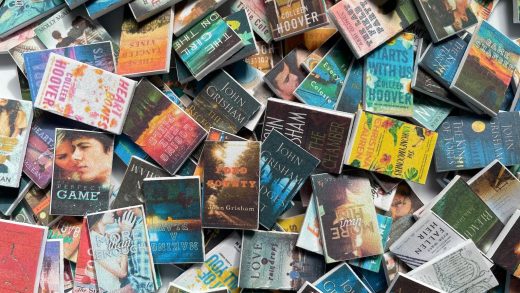Google Chrome comes equipped with hardware acceleration, a feature which takes advantage of your computer’s GPU to speed up processes and free vital CPU time. However, sometimes driver incompatibilities can cause this feature to misbehave and disabling it could save you a few headaches.
What is Hardware Acceleration?
Hardware acceleration refers to when a program uses a computer’s hardware in support to perform some functions more efficiently than capable in the software. The hardware was designed to perform some functions faster than software running on the CPU alone.
In Chrome, hardware acceleration utilizes your computer’s graphics processing unit (GPU) to tackle graphics-intensive tasks, like playing videos, games, or anything that requires faster mathematical calculations. Passing off specific tasks gives your CPU a chance to work tirelessly on everything else, while the GPU handles processes that it was designed to run.
While this does sound great in most cases, sometimes hardware acceleration can cause Chrome to lag, freeze, or crash—it could even cause your laptop’s battery to drain a lot faster. As everyone’s computer is slightly different, the issue could lie in the GPU or driver associated with it. If you suspect hardware acceleration is the culprit, the best thing to do is to disable it and see if that fixes the problem.
How to Turn Hardware Acceleration On or Off
By default, hardware acceleration is enabled on Chrome, so let’s look at disabling it first.
Fire up Chrome, click the menu icon, and then click on “Settings.” Alternatively, you can type chrome://settings/ into the Omnibox to go directly there.

In the Settings tab, scroll down to the bottom and then click “Advanced.”
Read the remaining 11 paragraphs
Source : How to Turn Hardware Acceleration On and Off in Chrome