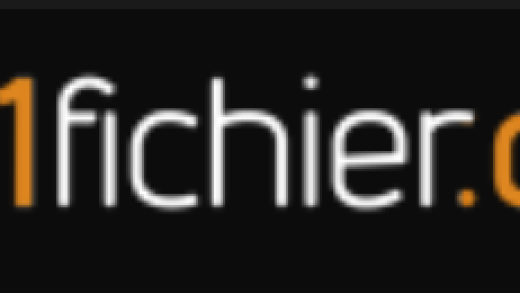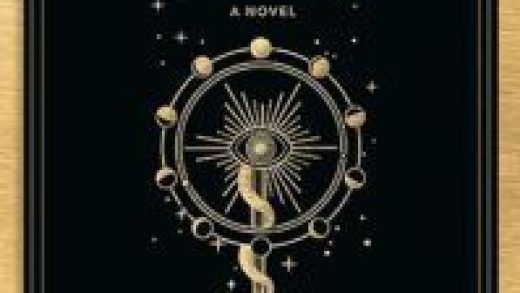To update your system to the latest release, there must be enough space on your hard drive for the update files. Windows will automatically try to use a different drive if your system drive is full, but with a few steps, you can also force Windows to download updates somewhere else.
By default, Windows will store any update downloads on to your main drive, this is where Windows is installed, in the C:WindowsSoftwareDistribution folder. If the system drive is too full and you have a different drive with enough space, Windows will often try to use that space if it can. Windows takes care of removing update files at some point after they’ve been installed, but often—especially in the case of major updates like the October 2018 Update—it keeps those files around for a while in case you want to uninstall the updates or roll back your version of Windows.
Since these updates can often take up a lot of space—16-20 GB in some cases—you might want Windows to download them to a different drive, especially if you’re using something like a solid state drive where disk space is at a premium. You’ll have to jump through a few hoops to make it work. We’ll be shutting down the update service, using the Command Prompt to create a symlink (a virtual link to a new folder so Windows still thinks it’s using the original folder), and then restarting the update service. It’s not complicated, though, and we’ll walk you through the steps.
Note: Before going any further, you should back up your computer just in case anything goes wrong while altering things in system folders. (You really should be backing up regularly, anyway.) It’s a pretty safe process, but better being safe than sorry.
Step One: Create a New Update Download Folder
The first thing you’ll do is to create a new folder for the downloads on a different drive. This is where Windows will store any future update downloads.
In File Explorer, find the location you want to use, right-click anywhere, point to the “New” submenu, and then click the “Folder” command.

Next, name the folder to whatever you want. We’ve named ours “NewUpdateFolder,” and it’s located on the D: drive.
Read the remaining 32 paragraphs
Source : How to Change the Windows 10 Update Download Folder Location