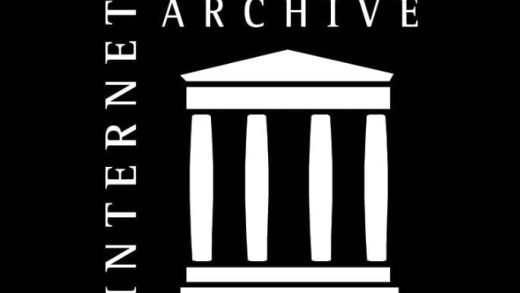If you know you’ll be referring to the content of a previously-viewed slide at some point during your presentation, it might be useful to insert a link pointing back to that slide for quick access. Here’s how to set it up.
Linking to Another Slide in the Same Presentation
Open your presentation and navigate to the slide that will contain the hyperlink. Once there, highlight the text, object, shape, or image to which you want to attach the link.

Next, head over to the “Insert” tab and click the “Link” button.

In the Insert Hyperlink window that opens, select “Place in This Document” on the “Link To” list on the left.

On the right, under the “Select a place in this document” list, select the destination slide.
Read the remaining 24 paragraphs
Source : How to Link to Another Slide in the Same PowerPoint Presentation