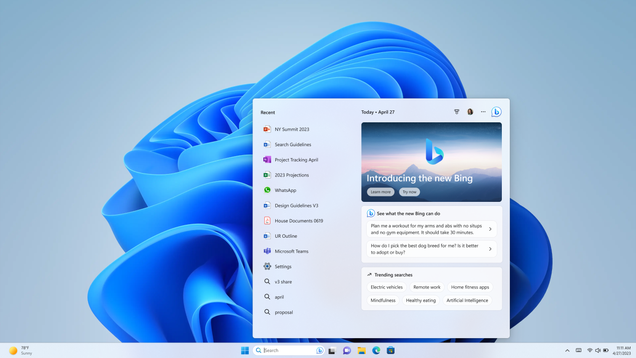I received an email message from a member of our church this week, who has someone in their Sunday School class having trouble with audio and video quality in a Zoom videoconference. I did not receive any more specific details than that via email, so I had to compose a pretty generic and wide ranging response. This is what I emailed to them.
It is difficult to know what these connectivity problems / issues were without more context, but often issues with video or audio buffering / not playing smoothly in a videoconference are related to local Internet access at someone’s house, when we’re talking about remote learning / connecting from home. This can be caused by:
- The Internet connection from the service provider being too slow with download or upload speeds to support the connection
- The connection used within the house (WiFi or wired ethernet) needing to be reset or upgraded
- A temporary issue in neighborhood connectivity with that service provider (For instance we’ve had a few mornings of Internet outages with Cox in our neighborhood since mid-March)
- Multiple devices / people at the same house / sharing the same Internet connection and downloading large files (for instance, someone streaming Netflix at the same time someone else is trying to participate in a Zoom conference)
- The computer, tablet or phone being used not having sufficient RAM memory available or disk space available.
The user can use a speed test website like the following to test what download and upload speeds they are getting, and if those match the speeds which the service provider (likely Cox or AT&T for us in Central Oklahoma) is supposed to be providing:
www.speedtest.net
Generally whenever network issues are encountered it can be helpful to:
- Restart the Internet modem and (if separate) router/WiFi hotspot used in the home (generally unplugging both and then plugging them both in again resets them)
- Restarting the computer or tablet/phone being used.
The user can also verify they are running both the latest version of Zoom software (download link) and also the latest version of the computer operating system being used.
If those steps do not help, it’s probably best to contact the help desk of the person’s residential Internet service, for instance contacting Cox Cable support or AT&T home Internet support. Generally those staff will have the person restart their modem and router/wifi as an initial troubleshooting step.
If these problems persist / are not temporary, a faster Internet connection may be needed. Sometimes the service provider needs to run a new cable, for instance Cox had to run a new cable from their ‘main line’ to our house several years ago when we purchased a faster tier of home high speed Internet service.
If the user has even a relatively old (more than 2-3 years) modem or router/WiFi hotspot, then upgrading can make a HUGE, positive difference. If they lease those items from their provider (like Cox or AT&T) then they should be able to upgrade their equipment without additional cost. That is the ‘least techy’ way to upgrade. To save money in the long run and have good home WiFi, we use a modem I purchased from Amazon with our Cox account, and Google Nest WiFi.
I hope this information is helpful. Please let me know.
If you enjoyed this post and found it useful, consider subscribing to Wes’ free, weekly newsletter. Generally Wes shares a new edition on Monday mornings, and it includes a TIP, a TOOL, a TEXT (article to read) and a TUTORIAL video. You can also check out past editions of Wes’ newsletter online free!
Did you know Wes has published several eBooks and “eBook singles?” 1 of them is available free! Check them out! Also visit Wes’ subscription-based tutorial VIDEO library supporting technology integrating teachers worldwide!
MORE WAYS TO LEARN WITH WES: Do you use a smartphone or tablet? Subscribe to Wes’ free magazine “iReading” on Flipboard! Follow Dr. Wesley Fryer on Twitter (@wfryer), Facebook and Google+. Also “like” Wes’ Facebook page for “Speed of Creativity Learning”. Don’t miss Wesley’s latest technology integration project, “Show With Media: What Do You Want to CREATE Today?”