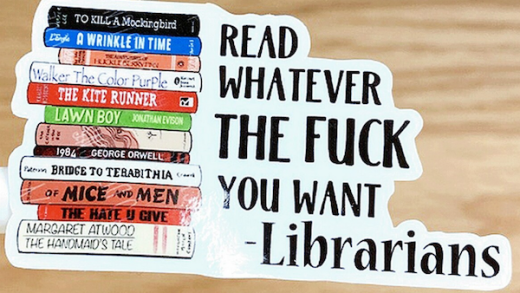Did you know there are music symbols that you add to your Microsoft Word document without adding graphic images? Let’s take a look.
First, place your insertion point in the location in your document where you want to insert a music symbol. On the “Insert tab” on the Ribbon, click the “Symbol” button and then choose “More Symbols” from the drop-down menu.

In the Symbol window, open the “Font” drop-down menu and choose the “MS UI Gothic” font.

Open the “Subset” drop-down menu and select the “Miscellaneous Symbols” option there.

Scroll down a bit (four or five lines) and you’ll see seven music symbols:
- Quarter Note
- Eighth Note
- Beamed Eighth Note
- Beamed Sixteenth Notes
- Music Flat Sign
- Music Natural Sign
- Music Sharp Sign